Why does my internet keep disconnecting?
Intermittent Wifi connection issues on computers and phones or automatic Wifi disconnections can disrupt your work and entertainment. To address these Wifi issues, refer to the article below!
Wifi Disconnecting on Phones
The issue of Wifi disconnecting on phones can stem from several causes. To fix this, users need to identify the cause and apply the corresponding solution:
1. Problem with the Connected Wifi Network
A weak Wifi signal or sharing the network with many devices can cause the phone to disconnect. Users can restart the Wifi modem or try connecting to a different Wifi network.

2. Thick Phone Case
Thick protective cases can affect the phone's ability to receive Wifi signals, leading to poor connectivity. Try removing the case to improve the connection.
3. Power Saving Mode Activated
On many phones, activating power saving mode can automatically disconnect Wifi to reduce power consumption. To fix this, turn off power saving mode or use the "Keep Wifi on during sleep" feature.
4. Software Conflict on Phone
Software conflicts can also cause sudden Wifi disconnections. Users should check for incompatible apps and remove them to resolve the conflict.
5. Damaged Wifi IC
A hardware issue such as a damaged Wifi IC can cause Wifi problems. In this case, take the device to a reliable service center for repair.
Phone Not Automatically Connecting to Wifi
Here are some causes and simple fixes for phones not automatically connecting to Wifi:
- Check if the Wifi network is functioning normally and reset the Wifi modem if necessary.
- Restart your phone or toggle the Wifi connection off and on.
- Forget the current Wifi network and reconnect.
- Reset Wifi settings on the phone.
- Restore the phone to factory settings, but remember to back up your data first.
- If there is a hardware issue, take the device to a reputable service center for quick support.

Laptop Disconnecting from Wifi
1. Wifi Driver Issue
The Wifi connection issue might be due to an incompatible driver version. Update or reinstall the latest Wifi driver.
2. Adjust Power Settings
The Power Plan feature on laptops can affect Wifi performance. Activating Battery Saver or Balanced mode can reduce performance. Select High Performance mode to improve Wifi connectivity.
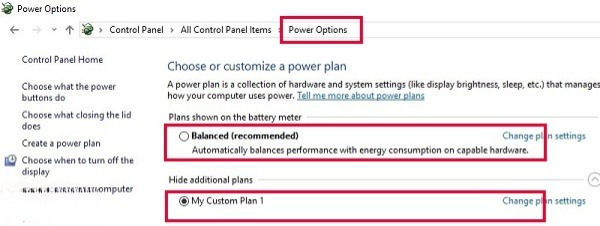
3. Disable and Re-enable the Wireless Network Card
This temporary solution can be effective. Follow these steps:
Step 1. Disconnect Wifi and press Windows + R to open the Run command.
Step 2. Type “ncpa.cpl” and press Enter.
Step 3. Right-click the wireless network card and select Disable.
Step 4. Right-click the wireless network card again and select Enable.
Step 5. Check if the Wifi disconnection issue is resolved.
Laptop Not Automatically Connecting to Wifi
1. Reset Wifi Connection
If the laptop cannot automatically connect to Wifi, reset the network connection using commands in Command Prompt with admin rights.
2. Temporarily Disable IEEE 802.1X Authentication
This authentication feature can sometimes cause connection issues. Temporarily disable IEEE 802.1X authentication to fix the problem.
3. Run Network Troubleshooter
If other methods fail, try running the Network Troubleshooter to automatically resolve connection issues.
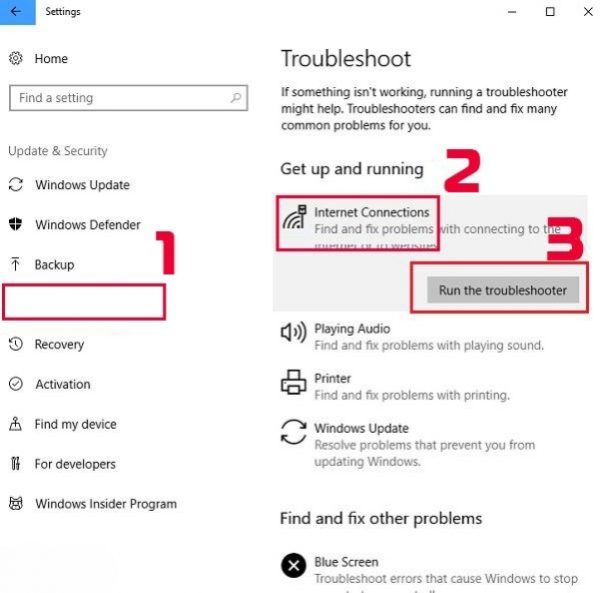
4. Run Network Reset
Windows 10 users can run Network Reset to fix disconnection issues:
Go to Settings > Network & Internet > Network Reset > Reset Now to reset network settings and fix common internet connection issues.
These are comprehensive guidelines for resolving common Wifi issues on computers and phones. If you encounter any of these issues, you can refer to and apply these solutions accordingly!
