How to reset an Android phone to restore factory settings
Resetting an Android phone is the process of restoring the original Android settings, returning the phone to the state it was in when it left the manufacturer, or Factory reset, meaning it erases all data, settings, and applications currently on the device. If the phone is frequently freezing, lagging, or suspected of being infected with a virus, then resetting and restoring factory settings can help alleviate these issues.
For some reason, if you need to reset or restore factory settings for your Android phone, deleting everything on the phone to start fresh, but don't know how, each phone model will have different operations for restoring factory settings.
Before restoring factory settings on an Android phone
- After resetting the phone, it will be as if it was just bought, meaning all your data, photos, videos, etc., will be lost.
- You need to backup all your data before proceeding with the backup to ensure that the data won't be lost after the reset.
- To ensure the reset process goes smoothly, your phone must have more than 30% battery.
Restoring factory settings on a Samsung phone
If you own a Samsung phone, here are the steps to restore factory settings.
Step 1: Go to Settings on your phone.
Step 2: Scroll down and tap on General Management.
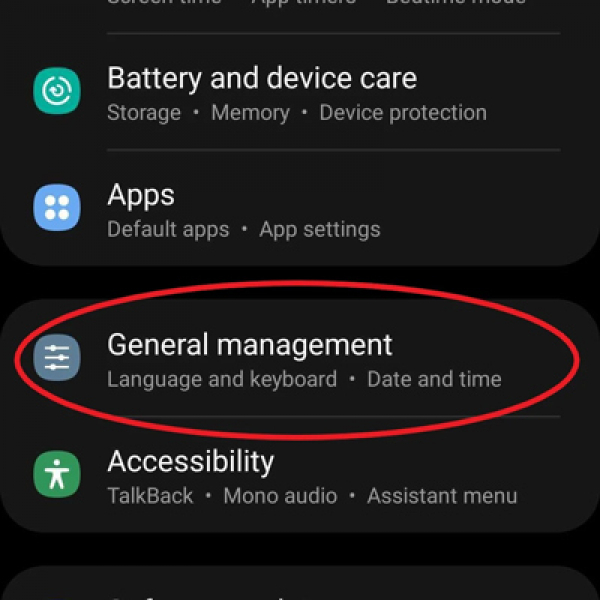
Step 3: Tap on Reset to begin the process of restoring factory settings.
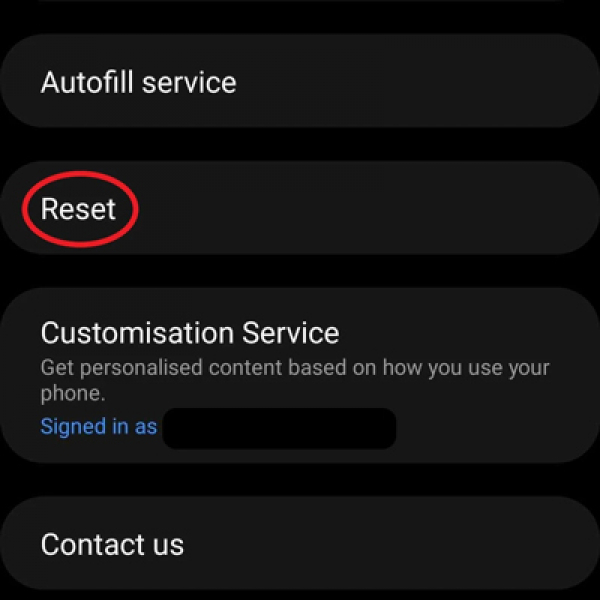
Step 4: Select Factory Data Reset.
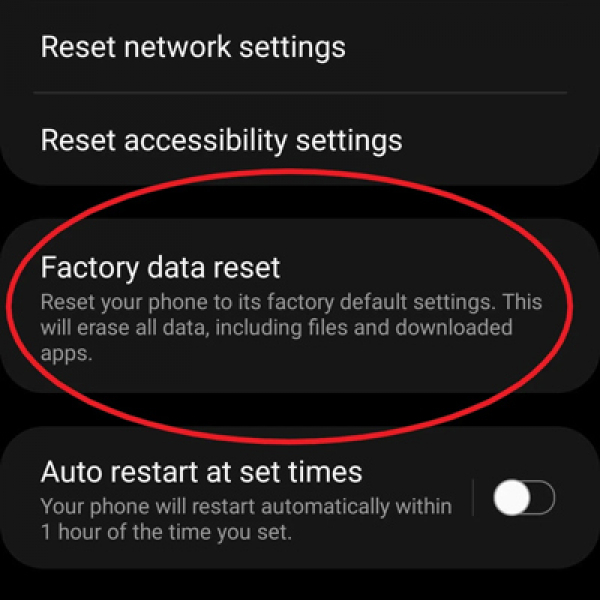
Step 5: Tap on Reset to confirm once again your action of resetting your Samsung phone.
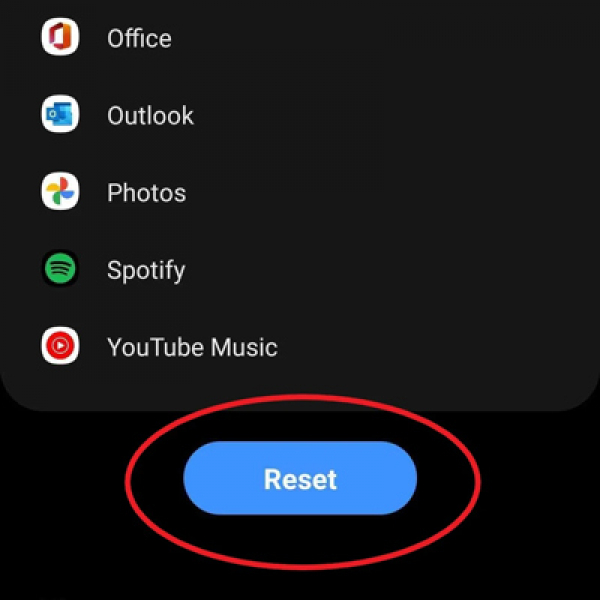
Once you complete these steps, your device will start the process of restoring its original factory settings. All you need to do is wait until your Samsung phone restarts.
Restoring factory settings on OPPO
1. Through Settings
Step 1: Go to Settings and select Additional Settings.
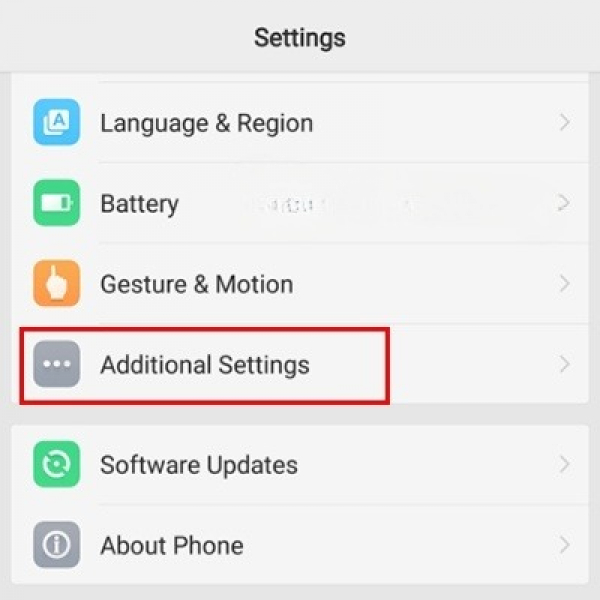
Step 2: Tap on Backup and reset.
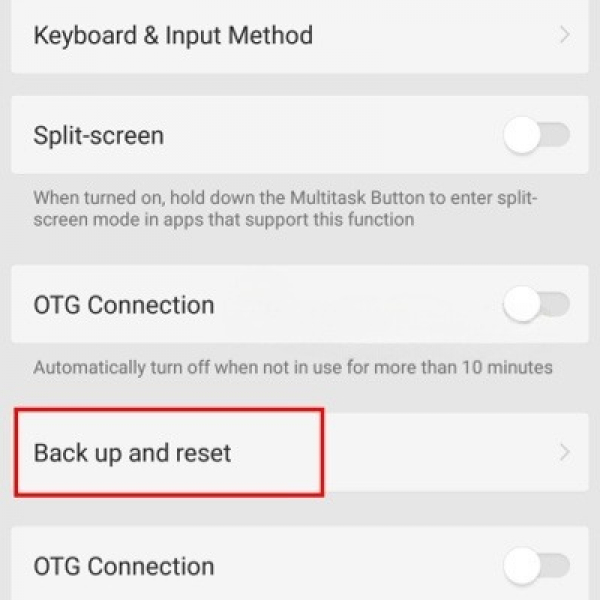
Step 3: Select Factory Data Reset.
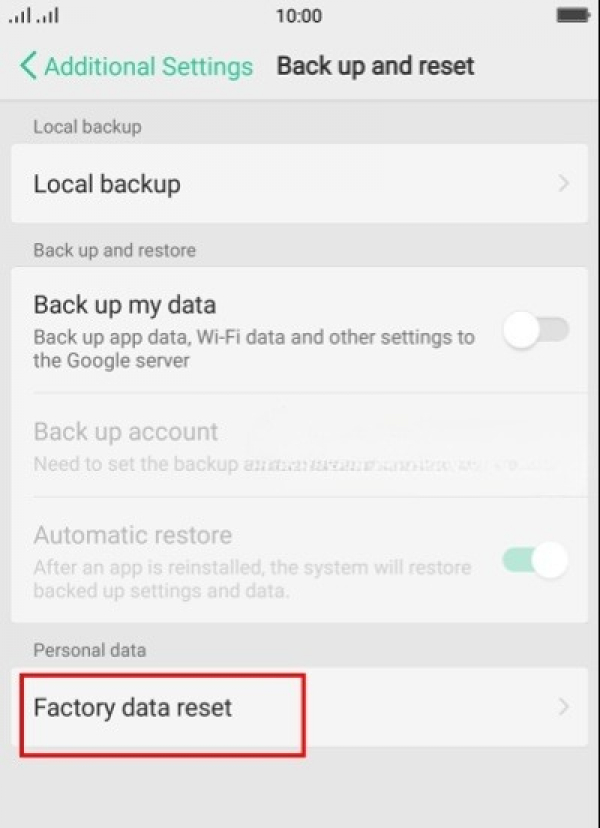
Step 4: Choose Reset all data and settings.
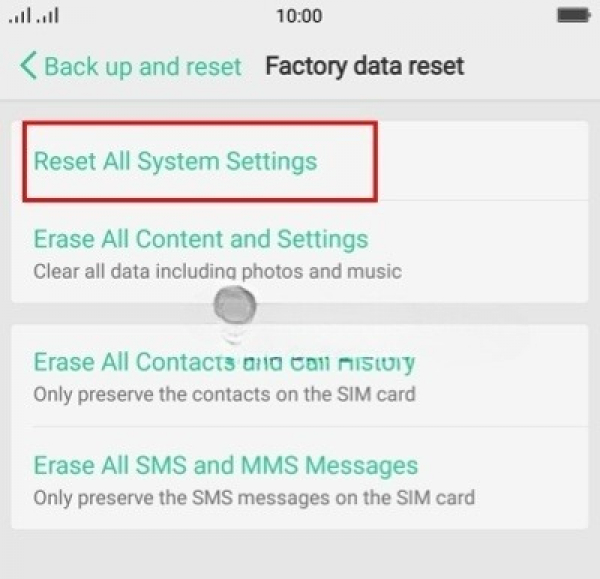
Step 5: A popup appears, tap on Delete Data.
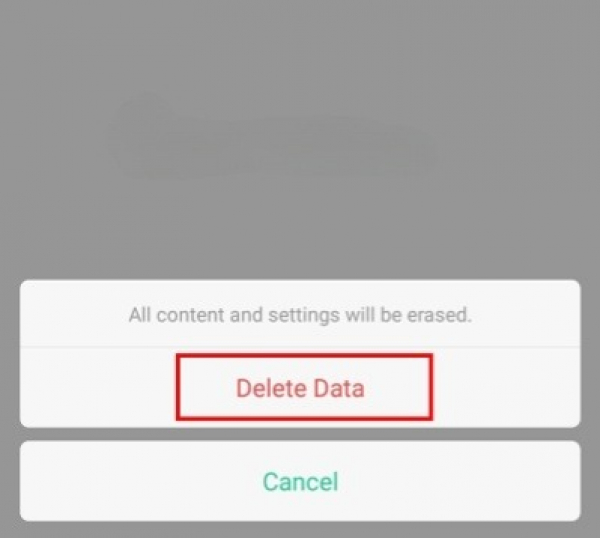
It will take a while for your OPPO phone to restore factory settings. After the process is complete, you need to follow the on-screen instructions to set up the phone again.
2. Using physical buttons
Step 1: Press and hold the power and volume down button for about 3 – 4 seconds until the OPPO logo appears.
Step 2: Select the language to use in the reset process > Choose Wipe Data.
Step 3: Next, hold down on Wipe all data and removable application to delete mobile data.
Step 4: Tap OK > Choose OK again to delete data.
Step 5: Select Reboot to restart the phone > OK.
Resetting Xiaomi phone
1. Through Settings
Step 1: Go to Settings and select Additional Settings.
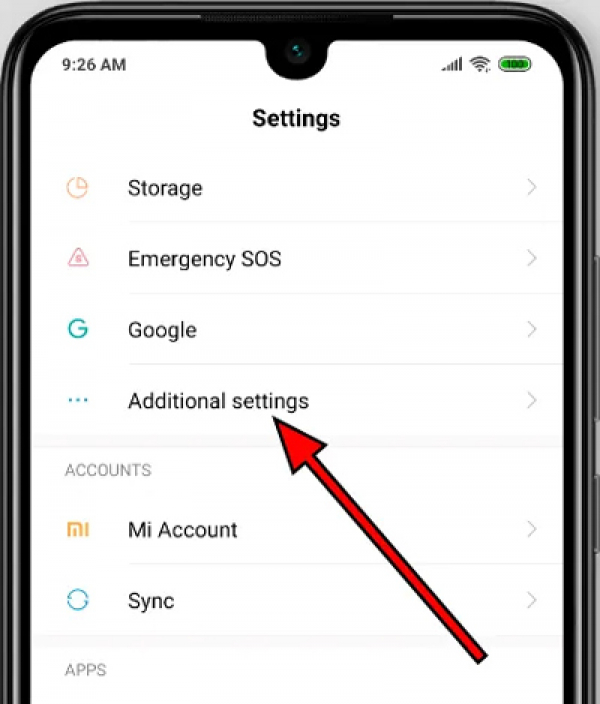
Step 2: Choose Backup and reset.
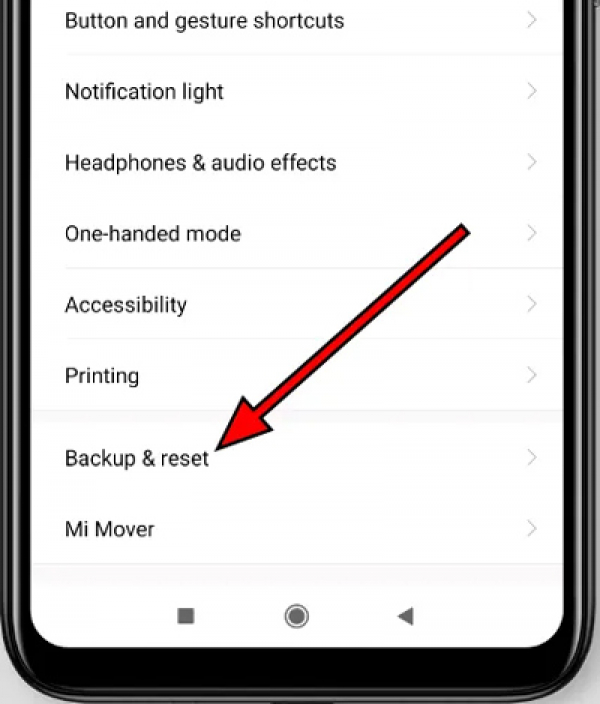
Step 3: Next, select Erase all data.
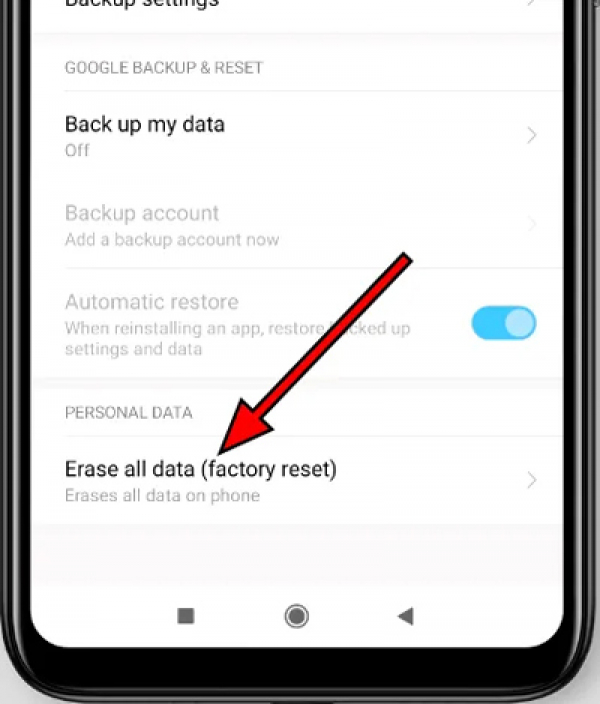
Step 4: Tap on All data on the phone to completely delete data on your Xiaomi device.
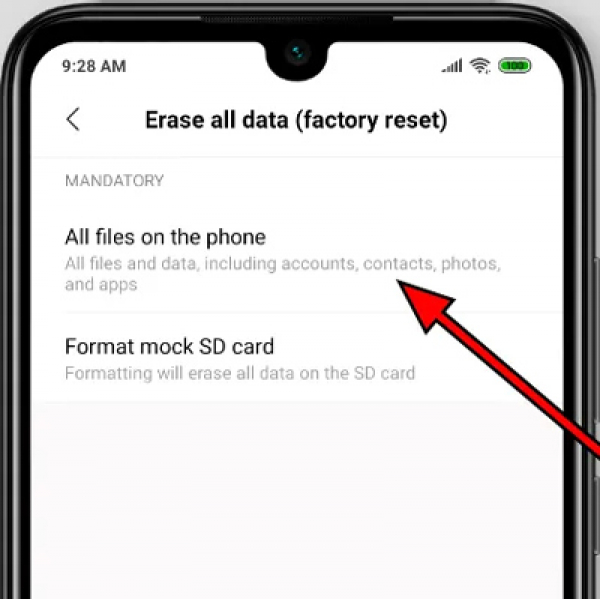
Step 5: A confirmation message reminds you that all data on the phone will be deleted. Make sure you have backed up necessary data and tap on Next.
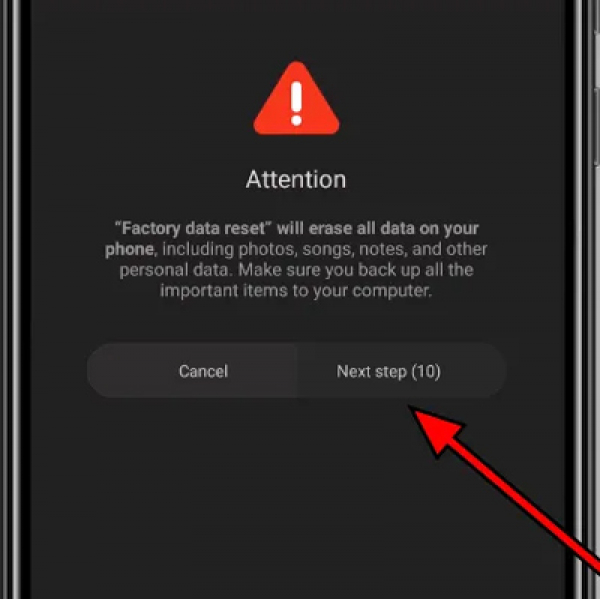
Step 6: A second authentication message appears reminding you that installed apps on the phone will be removed and this action cannot be undone. Tap on OK.
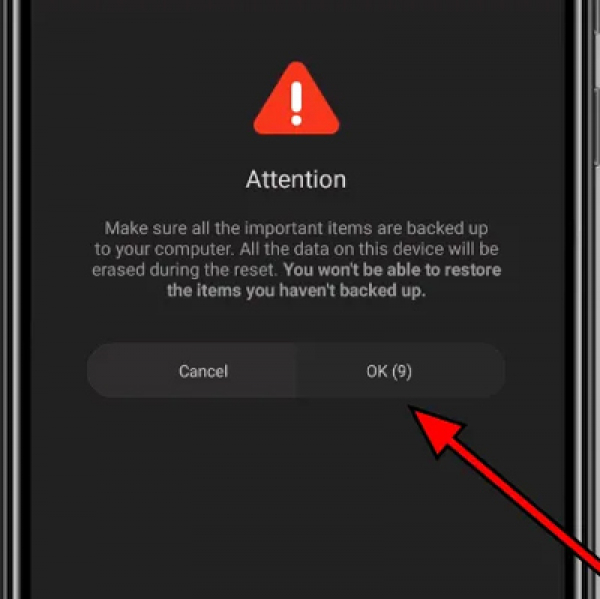
Step 7: Depending on the setting, you may need to enter the device password to restore factory settings for your Xiaomi.
After these operations, your device will start the process of restoring factory settings, which might take a few minutes.
2. Using physical buttons
You can also restore factory settings on a Xiaomi phone using physical buttons as follows:
Step 1: Press and hold the power button to turn off the phone.
Step 2: Once the power is off, press and hold simultaneously the power button and the volume up button.
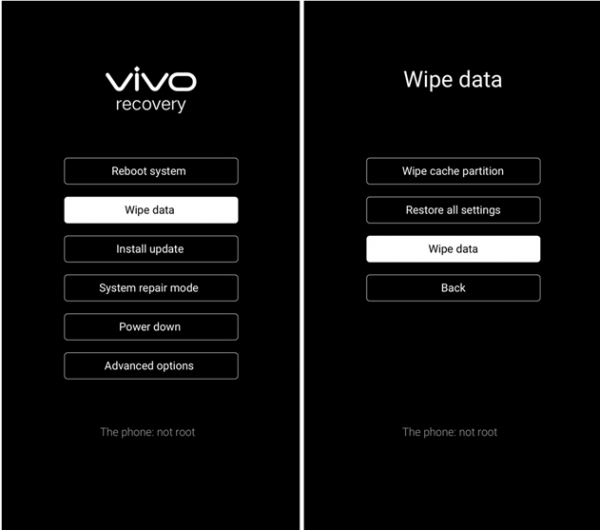
Step 3: Use the volume up and down buttons to navigate to options and the power button to select Wipe Data.
Step 4: Tap on Wipe All Data > Press the power button to select Confirm.
Step 5: Wait until the interface shows then select Back to the main menu.
Step 6: Click on Reboot > Press on Reboot to System and wait for the system to automatically restore.
Resetting Huawei phone
1. Through Settings
Step 1: Go to Settings and find the Backup and Restore section.
Step 2: Choose Factory Data Reset.
Step 3: A notification of the content that will be deleted from the Huawei phone appears, tap on Restore device to confirm.
2. Using physical buttons
Step 1: Turn off your Huawei phone.
Step 2: Simultaneously hold the volume up button and the power button until the Huawei logo appears.
Step 3: Click on Wipe data/factory reset.
Step 4: Select Wipe data/factory reset again.
Step 5: Wait for the phone restoration process to work.
Step 6: Tap on Reboot system now to restart the phone.
Resetting a Vivo phone
1. Through Settings
Step 1: Go to Settings > Other Settings or System Management.
Step 2: Tap Backup and Reset > Erase all data.
Step 3: Choose Reset Phone.
2. Using physical buttons
Step 1: Turn off the phone. Then hold the volume down + up button until you switch to the Recovery interface.
Step 2: Press on Wipe data and select Wipe data again.
Step 3: Enter the phone's password (if any).
Step 4: Finally, select Wipe data to complete.
Restoring factory settings on Vsmart phones
1. Through the Settings app
Step 1: Go to Settings > select System.
Step 2: Press Reset Options > Erase All Data.
Step 3: Select Reset Phone > Erase Everything.
2. Using physical buttons
Step 1: Turn off the phone.
Step 2: Simultaneously press both volume buttons until the Start screen appears.
Step 3: Use the volume buttons to enter Recovery Mode > Press the Power button to select Wipe data/factory reset.
Step 4: Select Yes to confirm > Choose Reboot system now to restart.
Restoring Factory Settings on HTC Phones
1. Through Settings
Step 1: Open Settings > Tap on Backup & reset.
Step 2: Choose Reset Phone Settings.
Step 3: Tap on Erase all data > Tap OK.
2. Using Physical Buttons
Step 1: Turn off the phone.
Step 2: Simultaneously hold down the volume down button and the power button.
Step 3: Select Factory Reset.
Restoring Factory Settings on an Asus Phone
1. Through Settings
Step 1: Go to Settings, select Backup and Reset.
Step 2: Choose Factory Data Reset.
Step 3: Tap on Reset Device to restore the Asus phone's factory settings.
2. Using Physical Buttons
Step 1: Turn off the Asus phone.
Step 2: Hold down the volume down button + the power button until the phone vibrates.
Step 3: Navigate using the power button to Wipe data/ factory reset.
Step 4: Select Yes by pressing the Power button.
Step 5: Press on Reboot system now.
Proceeding with a Motorola Phone Reset
1. Reset through Settings
Step 1: Go to Settings under Backup and Reset.
Step 2: Choose Factory Data Reset.
Step 3: Tap on Reset Phone.
Step 4: Finally, select Erase Everything to reset the Motorola device.
2. Reset Using Physical Buttons
Step 1: Turn off the device.
Step 2: Press and hold the power button + volume down until transferred to the reset interface.
Step 3: Enter Recovery to choose Wipe data/ factory reset.
Step 4: Continue to select Yes – delete all user data
Step 5: Wait about 30 seconds for the device restoration process.
Step 6: Press Reboot system now again for the device to restart.
Resetting a Mobell Mobile Phone
1. Setting through Settings
Step 1: Go to Settings > select Backup and Reset.
Step 2: Press on Factory Data Reset.
Step 3: Select Reset Phone again.
2. Setting Using Physical Buttons
Step 1: Turn off the phone then press the volume up button to enter Recovery.
Step 2: Choose Wipe data/factory reset.
Step 3: Press on Yes-delete all user data.
Step 4: Tap on Reboot system now.
Above are the detailed instructions on how to reset Android phones to restore factory settings that Gpwebmedia wants to share with you. Hope it will help you easily apply it to the phone product you are using.
