Android Auto is what? How to use Android Auto?
Android Auto is an application that runs on most Android phones. It is another way to control your Android phone, making it easier to use while driving. The display is designed to be easier to read at a glance, and voice control is integrated through Google Assistant.
Although Android Auto can function as a standalone app, it is also built to work with the car's touchscreen sound system, meaning you can use it alongside other apps. When connected to one of the compatible car audio systems, the app can project the phone's screen onto the system's display and integrate with features like steering wheel audio controls.
What is Android Auto?
Android Auto is a Google application that allows the use of some Android device features in cars and essentially replaces the car's entertainment system with Google's system. Although previous versions of Android Auto included a standalone phone app, you now need a car with a head unit that supports Android Auto to run the app.
If you don't have a car that supports Android Auto, you can use Google Assistant Driving Mode on your phone.
1. Requirements for Android Auto
To use Android Auto, you need the following:
- Wired Android Auto is available on all Android phones with Google Play Services running Android 8.0 (Oreo) or higher.
- Android Auto Wireless is available for all Android phones running Android 11 or higher. For Google Pixel and Samsung smartphones, you will need Android 10, while only Samsung Galaxy S8, S8+ and Note 8 require Android 9.0.
- A compatible car or aftermarket sound system. Check the Android Auto compatibility page to see which media and sound systems work with this feature. Generally, it is available on models from 2016 onwards.
- A high-quality USB cable to connect the phone to the car.
- An active data connection is required to use many features of Android Auto, such as Google Maps navigation or music streaming. However, even without data, you can still use offline maps, music, and other downloaded content.
2. What can Android Auto do?
Android Auto can do quite a lot that an Android phone can do on its own, but it's fine-tuned for the car setting. The basic idea is that fumbling with your phone while driving is both difficult and dangerous, and Android Auto helps to minimize that.

The three main functions of Android Auto are turn-by-turn navigation, hands-free phone calls, and audio playback, but beyond those, the system can be customized further. For example, turn-by-turn navigation in Android Auto is handled by Google Maps, but integration with Waze is also supported.
The audio player in Android Auto is very flexible. Although the default option is Google Play Music, you can listen to your phone's local song library or Google Play Music All Access if you have it. The app also supports integration with services like Pandora, Spotify, Pocket Casts, etc.
Android Auto also includes integrated weather cards to display the conditions at your current location, very useful on long trips, integrates with the phone dialer, supports other chat and voice apps like Skype.
When you receive text messages or messages through apps like Skype, Android Auto can read them aloud so you don't have to take your eyes off the road.
3. How to use Android Auto?
There are two different ways to use Android Auto: Use it as a standalone experience on your phone, in conjunction with a compatible car audio or infotainment system. Both methods offer similar utilities, but integrating Android Auto with a compatible touch screen car audio system provides a superior experience.
When using Android Auto on your phone, there are a few different options available. The first is activating Android Auto when you enter the car and place the phone in a holder.
This basic use of Android Auto provides access to hands-free calling features, as the phone will default to using the speaker when making or receiving calls. The phone screen is also easier to read in this mode compared to without Android Auto, due to the larger text size and less clutter.
For a higher level of integration, the phone can be paired with any car audio system that supports Bluetooth or through an auxiliary cable, FM transmitter, or any similar method. This type of connection allows sound from Android Auto, like music from Spotify or directions from Google Maps, to play through the car audio system.
Another way to use Android Auto is by connecting a compatible phone to a compatible car audio or infotainment system. This is done by running Android Auto on the phone and then connecting it to a compatible vehicle via USB or Bluetooth. Doing so will project the phone's screen, slightly modified, onto the touch screen of the car audio system.
When the phone is connected to the car audio system via Android Auto, the phone screen will go blank, and the car audio system screen will continue to perform all tasks. All the information that would normally be displayed on the phone can be seen on the car audio system screen.
Since the touch screen of the car audio system is usually much larger than the phone screen, this makes it easier to scroll through turn-by-turn directions or switch to the next song in your Spotify playlist, compared to just using the phone as usual.
4. How to connect your phone with Android Auto
Connecting your phone to the car audio or infotainment system with Android Auto is very easy, but there are a few things to do before you start. First, the phone must be updated to at least Android 5.0 (Lollipop), otherwise, Android Auto will not work at all. The phone also needs to have Android Auto installed, and the car's infotainment or audio system needs to be compatible with Android Auto.
If all the above conditions are met, then connecting your phone with Android Auto is a fairly easy process:
- Check the Internet connection on your phone. You will need a strong WiFi or mobile data connection for this process to work.
- Make sure the car is parked.
- Start the car.
- Turn on the phone.
- Connect the phone to the car via a USB cable.
- Review and accept the safety notification as well as the terms and conditions for using Android Auto.
- Follow the prompts on the phone screen. If you have not set up Android Auto before, you will need to grant the app access to various permissions.
- Select the Android Auto app on the screen of your car's audio or infotainment system and follow the prompts on the screen.
After completing this process for the first time, you can plug in your phone via USB to activate Android Auto anytime you want. If using a wired connection is inconvenient, then you can choose to pair your phone via Bluetooth.
Key settings of Android Auto
You can adjust several Android Auto settings to make it work better. Most options are available on both the phone and Android Auto in the car. These include startup and display options, Google Assistant settings, messaging settings, etc...
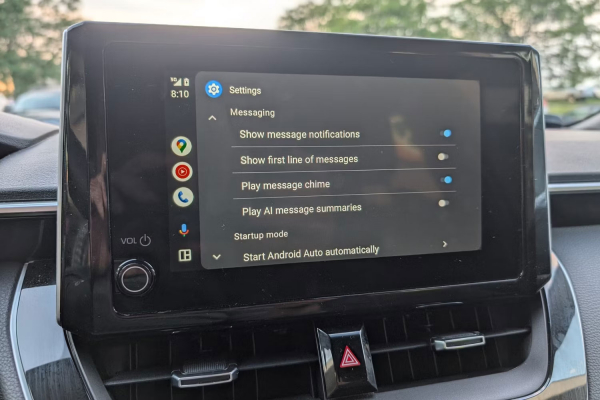
Android Auto settings in the car add some new useful features, such as the ability to play AI message summaries and add EV features to the map, like the location of the nearest charging points and the ability to plan routes with convenient charging points.
Android Auto in the car is an extremely useful feature but make sure it doesn't distract you on the road. Use voice commands as much as possible to keep yourself and others safe.
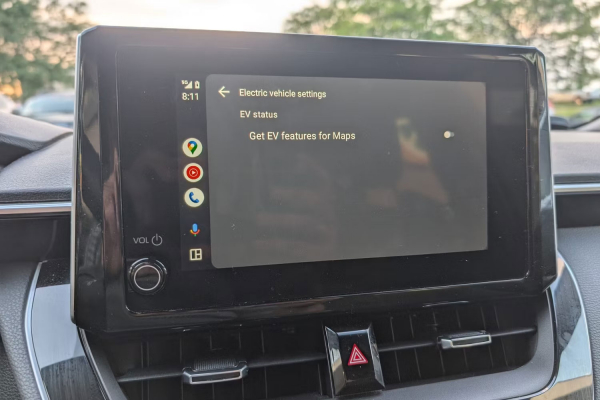
Using Google Assistant with Android Auto
Google Assistant is integrated directly with Android Auto, meaning you can access all the same information as you normally would without leaving the app.

For example, if you ask for nearby gas stations, Google Assistant will pull up a map of gas stations near your location, without needing to close Android Auto. If you already have a route in progress, it will specifically show gas stations along that route.
Of course, Google Assistant can do much more than just use with your car. If you have smart lights or a thermostat connected to Google Home, you can ask Google Assistant, through Android Auto, to make sure everything is good and comfortable while you're on your long drive.
Using apps with Android Auto
Besides the basic functions built right into Android Auto, it also supports a number of other apps. Although support is limited and most Android apps do not meet Google's strict principles for Android Auto compatibility, many popular entertainment, information, and communication apps still meet the standard.
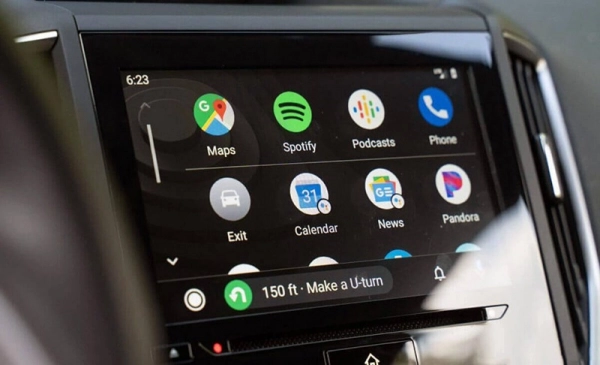
To use an app with Android Auto, first, you need to download and install it. If you already have an app, like Waze or Spotify, installed on your phone, then you can proceed. Since Android Auto just changes how things are displayed on your phone, there's nothing additional to install.
Some apps, like Amazon Music and Pandora, work whether or not the phone is connected to a compatible car audio system. These apps can be accessed by double-tapping the headphone icon and then selecting the app you want.
Other apps, like Waze, only work when the phone screen is projected onto a compatible car audio system screen.
Which phones work with Android Auto?
Android Auto works with most Android phones. The main requirement is that the phone must be running Android 5.0 (Lollipop) or newer. Over 90% of Android devices meet this requirement.
Although Android Auto works on Lollipop, Google recommends using Android 6.0 (Marshmallow) for the best performance.
The capability of any specific phone will also affect how well Android Auto runs. For example, if a phone is already slow and unresponsive, Android Auto may not be able to run well, even if it has the appropriate version of Android installed.
Which cars work with Android Auto?
Android Auto is compatible with most car manufacturers and some car audio system manufacturers. This list is still growing and changing, with new models being added each year. Chevrolet, Honda, Kia, Mercedes, Volkswagen, Volvo, and other brands all offer Android Auto integration in some or all of the vehicles they produce.
Compatible Android Auto devices are available from manufacturers like Kenwood, Panasonic, Pioneer, and Sony.
Google maintains a complete list of vehicles compatible with Android Auto, including current and upcoming models as planned.
