How to watch TV without cable or internet?
Sometimes, watching movies and entertainment on a phone doesn't fully satisfy you due to the small screen and insufficient volume for viewing with family and friends. Here is a detailed guide on how to connect your phone to a regular TV without internet.
How to Check if Your Phone Can Connect to a TV
1. HDMI (MHL) Port
First, check if there is an HDMI (MHL) port on the back of your TV.
An MHL cable has three ends: one connects to the HDMI (MHL) port on the TV, another to the micro USB (charging port) on the phone, and the third to the USB port on the TV. Once connected, your phone's screen will be mirrored on the TV.
If your TV has this port, you can connect your phone to the TV to display images and videos using the MHL cable.

2. HDMI (ARC) Port
The HDMI (ARC) port can output audio to speakers, amplifiers, etc., via an HDMI cable.
Check if your TV has this port. If so, you can connect your TV to your phone to share images and videos.

3. HDMI (STB) Port
Another port to check for is the HDMI (STB) port, short for Set-Top Box. HDMI (STB) is the best port for connecting TVs to various signal receivers.

How to Connect a Phone to a Regular TV
1. Connecting a Phone to a TV via HDMI
1.1 For Android Phones
Guide to Connecting an Android Phone to a TV via HDMI
Requirements:
- An Android phone that supports MHL.
- A TV with at least one HDMI port (MHL port).
- An MHL cable.
Steps:
1. Plug the small end of the MHL cable into the charging port of the Android phone.
2. Plug the HDMI end of the MHL cable into the HDMI port on the TV.
3. Plug the USB end into the USB port on the TV.

4. On the TV, select the input source as HDMI 1/MHL to complete the connection.
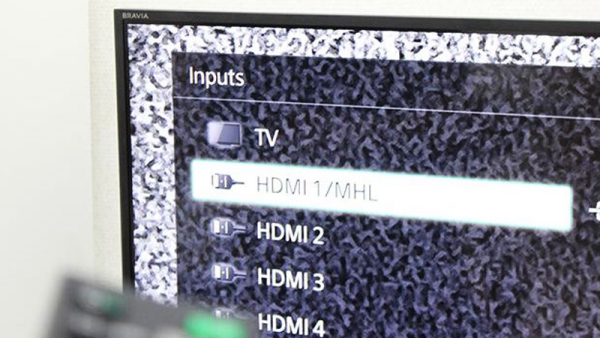
1.2 For iPhones
Guide to Connecting an iPhone to a TV via HDMI
Requirements:
- An iPhone.
- A Lightning to HDMI adapter.
- A TV with an HDMI port.
- An MHL cable.
Steps:
1. Plug the HDMI end of the MHL cable into the HDMI port on the TV and the other end into the adapter.

2. Plug the adapter into the charging port of the iPhone.

3. Select the TV input source as HDMI 1/MHL to connect the iPhone to the TV.

For phones that do not support MHL, you can use a universal HDMI cable instead. This type of cable typically works with phones running Android 6.0 or iOS 9.0 and above.
Connecting a Phone to a TV via USB Cable
Besides using an MHL cable, you can also use a USB cable. Here's what you need:
- A phone to connect to the TV.
- A USB cable.
- A TV with a USB port.
Steps:
1. Plug one end of the USB cable into the phone's charging port and the other end into the USB port on the TV.

2. On your phone's screen, select Use USB for > File transfer / Android Auto.
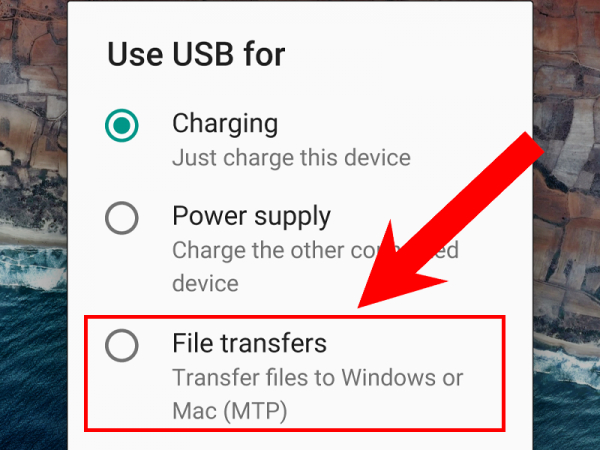
3. Wait for the TV to scan the connection. Once the TV finishes scanning, you can share images and videos from your phone to the TV.
Some Notes When Connecting a Phone to a Regular TV Without Internet
When connecting a regular TV without internet to a phone, some issues may arise such as blurry screens, lack of sharpness, audio issues, or device incompatibility.
These issues may be due to the TV not meeting standards or problems with the connection cable or signal. To fix this, check if the connections are loose or disconnected, if the cable is damaged, or take the TV to a store for warranty and repair services.
