How to customize the interface of the watch face on Apple Watch
You might not know this, but Apple allows users to customize the layout and interface of the watch face on the Apple Watch quite flexibly. Each watch face has a different set of customizable parameters. Most allow you to change the color of the dial, font variations, or background.
You can customize the interface of the watch face right on your Apple Watch or iPhone with some extremely simple operations.
How to change the Apple Watch face in watchOS
There are two ways to change your Apple Watch face. You can do this directly on the Apple Watch or use the Watch app on the iPhone, but the former method will be easier. Therefore, the article will refer to that method first.

To change the watch face, press and hold the watch face until you see the library layout with the current face. You can swipe right or left or use the Digital Crown to see all the current face options for your watch.
Select Edit to customize the existing face on your watch. To add a new face, scroll to the right and select New by pressing the + button. This will open the Apple Watch face collection. You will see all available options.
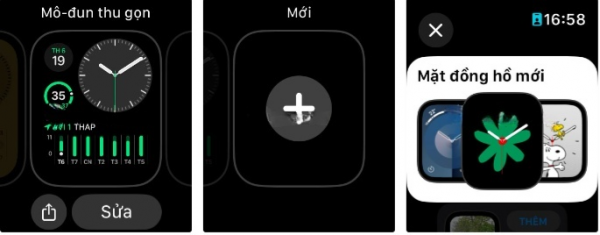
To add a face to the watch, press Add. You can also press the name of the watch face to see more information about the face and learn how to customize it.
You will see all the customization options when adding a face to your Apple Watch. These will change depending on the selected watch face. Note that you can add various types of faces, such as Astronomy, to your Apple Watch.
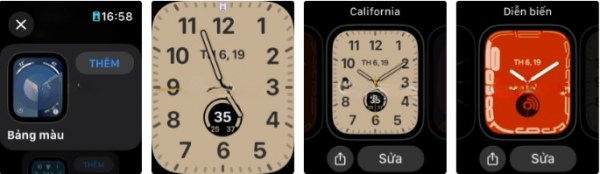
To swipe right or left to switch the watch face, you need to enable that option by going to Settings > Watch in watchOS and turn on the setting Swipe to switch watch faces.
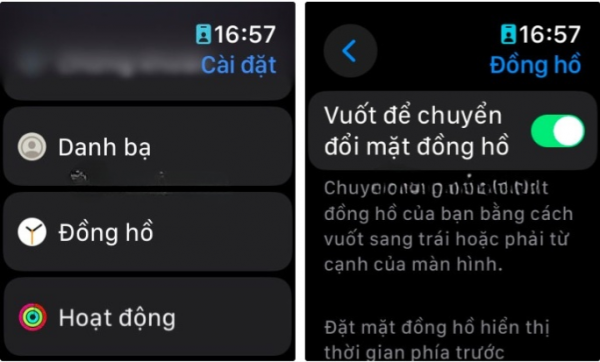
Finally, if you want to delete a face directly from the watch, press and hold the current watch face, then swipe up on the unwanted face and select Delete.
How to change the Apple Watch face using the Watch app
You can use the Watch app on the iPhone for more control and a larger screen to change and customize the Apple Watch face. You also need to use the Watch app to select and customize the Portrait watch face using images stored on the iPhone.
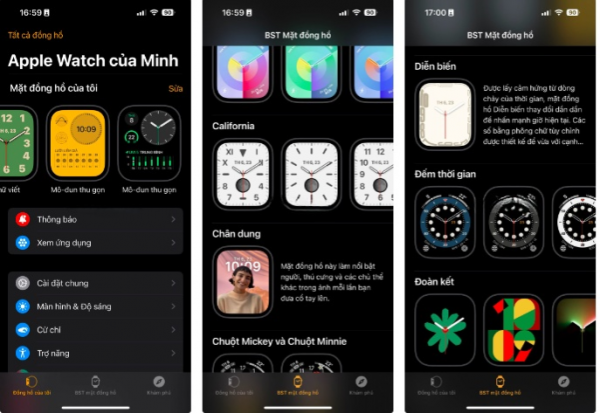
If you go to the My Watch tab in the My Watch section, you will see all the faces currently on your Apple Watch. You can select a face to display a comprehensive customization page, where you will see colors, styles, etc., that you can choose for a specific face.
To see exactly what everything will look like, the face at the top of this page will change with different options. You can press Set as current watch face at the bottom of this menu to quickly add a custom face to your Apple Watch. And if you want to delete it, select Delete face.
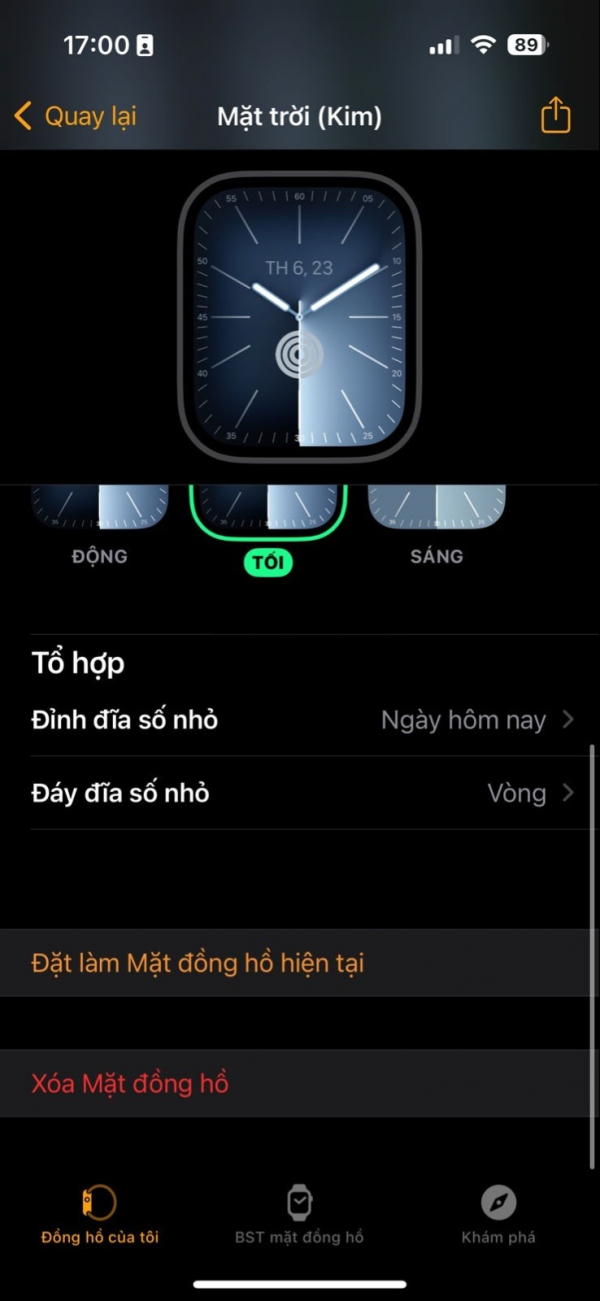
If you have many watch faces you no longer want to use, press Edit on the right side of My Watch Faces. Then, press the red minus (-) button to delete. You can also press the three horizontal lines icon and drag the watch face to move it to a different position.
Go to the Watch Face Collection tab in the Watch app to see all the faces available for the Apple Watch. Select a face to see more information and customize it with colors, complications, etc. Press Add to bring it to your Apple Watch.
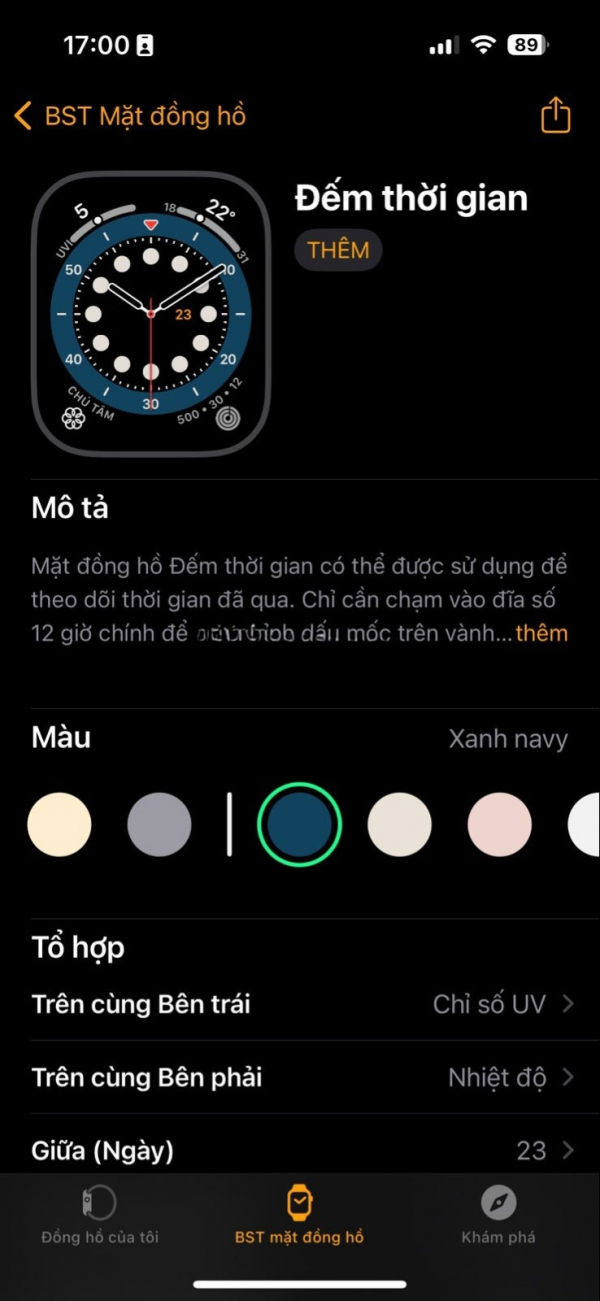
You can also download third-party apps like Watch Faces by Facer, which allow you to browse and download custom Apple Watch faces for free designed by others. You can import them directly into your Apple Watch.
How to customize the Apple Watch face with complications
Although Apple provides many faces and different customization options, you can use complications to further personalize your Apple Watch. Complications are small pieces of information from specific Apple Watch apps available in different sizes.
You can see something like the current weather at your location or live sports scores by quickly viewing the watch face. Many Apple and third-party Apple Watch apps have complex features that you can use.
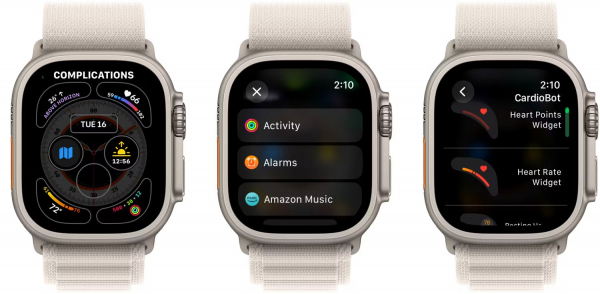
The best way to add a complication is to press and hold the current watch face. Select Edit. Swipe left or rotate the Digital Crown until you see Complications at the top of the screen. Each complication on the watch face is highlighted.
Select a specific complication to see all the apps that provide functionality. Scroll through the list and select the desired function on the watch face. You can also try different complications in the My Watch section on the Watch app. This process is very similar to selecting a complication directly on the Apple Watch.
Interestingly, you can even create an entire watch face with complications from a single app.
How to share your Apple Watch face with others
Once you've created the perfect Apple Watch face, you can show it off to other watch users by sharing it. The best way to share a watch face is to press and hold the current watch face and press the share icon below that face. You will see the name of the watch face and the number of its complications. Then, you can email or message other users.

When other Apple Watch users receive the link, they can press on it and follow the instructions on the iPhone to add the watch face to My Watch in the Watch app.
When adding a watch face, if others have not installed the required app and complications, they can choose to continue without installing that watch face. However, Apple provides a download link to quickly add it to your Apple Watch and iPhone.
With a little time and effort, you can customize your Apple Watch with the watch faces and complications you want to make the wearable device suit your needs.
