How to clone a hard drive?
Are you wondering how to copy data from one hard drive to another in the simplest and quickest way possible? Transferring data to a new hard drive is one of the tasks you need to know when you want to move data to a new laptop or upgrade your existing hard drive. If you’re still looking for an answer, let’s explore the topic together with Gpwebmedia.net through the following article.
Before diving into the main topic, let’s briefly discuss copying data from one hard drive to another! This is a computer operation that allows users to copy important or necessary data in the form of files or folders from one hard drive to another. Typically, this method is used when you want to upgrade your hard drive from HDD to SSD or when you want to move to a new computer.
Things to Consider When Copying Data from One Hard Drive to Another
Before proceeding with the data transfer, you need to keep a few points in mind:
- Ensure that your new hard drive has a larger capacity than the old one so that you can copy all the data without any issues.
- Both hard drives need to be connected to a laptop or computer. For desktop computers, this is usually not difficult because desktops can accommodate multiple hard drives. However, if you want to transfer data from a laptop that can only hold one hard drive, you should prepare an additional cable to convert the hard drive to USB to connect the second hard drive through the USB port.
There are a few terms you need to understand before proceeding:
- Clone: This term refers to the action of copying all data to a new hard drive, including the operating system and hidden files.
- Source Disk: The hard drive containing the content to be copied.
- Target Disk: The hard drive that will receive the data from the source disk.
Methods for Transferring Data from One Hard Drive to Another
There are several ways to copy data, depending on your needs and purpose. You can choose the method that you find simplest and easiest to perform. Here are some methods:
1. Copying Data Only
If you only need to copy files and folders such as images, Word documents, Excel sheets, PowerPoint presentations, etc., you can do it as follows:
Connect both the new and old hard drives to a laptop or computer. Then, copy the data from the old hard drive and paste it into the new hard drive. If you are using Windows, the Windows Easy Transfer software can be used to transfer data quickly.
2. Using Macrium Reflect
Macrium Reflect is a familiar name for those who specialize in computer repair. This application can be used to copy all data from one hard drive to another completely free of charge and can be used for any hard drive. Here’s how to do it:
Step 1. Download the Macrium Reflect application to your computer.
Step 2. Install both the new and old hard drives to prepare for data copying.
Step 3. Open the application and select “Clone this disk...”. The screen will display a window for you to choose the source disk and the target disk.
Step 4. After selecting the disks, click Next to let the system copy the data from one hard drive to another.
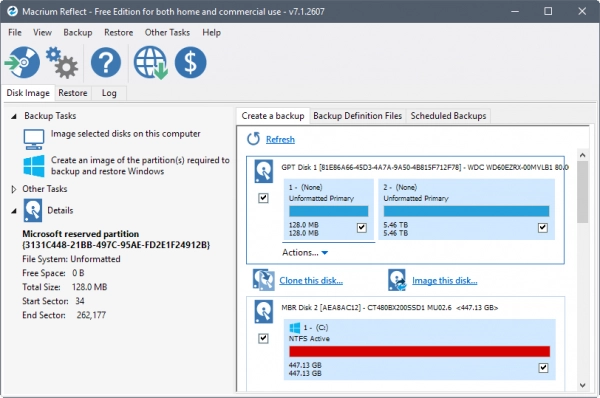
3. Using Acronis True Image WD Edition
This is another application that allows users to transfer data to a new hard drive easily. However, to use this application, you need to have a WD hard drive.
Step 1. Download the Acronis True Image WD Edition application to your computer. You can access the official website of this brand to download it for free.
Step 2. Select Clone disk. The screen will show two options: Automatic (transfer all data to the new hard drive) and Manual (manually select the data to be transferred).
Step 3. Choose the source disk and the target disk.
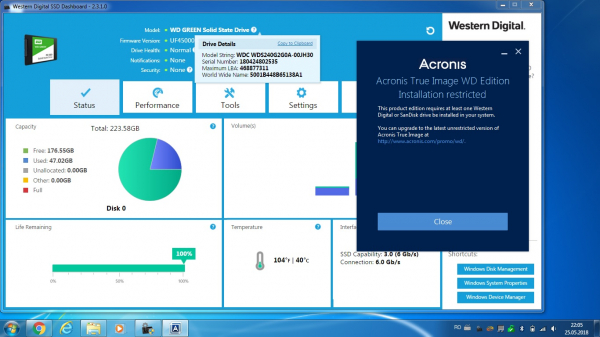
4. Using Samsung Data Migration
This application is specifically for Samsung drives. If you intend to transfer data to a Samsung hard drive, you should use this application.
Step 1. Download the Samsung Data Migration application to your computer.
Step 2. Open the application, and click "I accept" to agree to the terms.
Step 3. Select the source drive and the target drive to proceed with the data transfer. Click Start to begin the process.
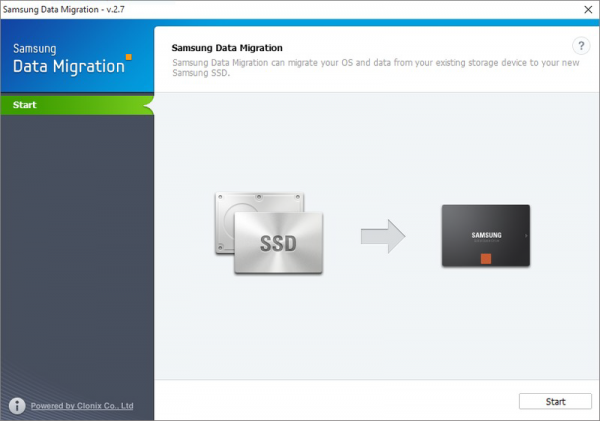
Note: You should only apply this data recovery method to non-critical data.
The article above has shared various methods for copying data from one hard drive to another that you need to know to easily perform the task. Hopefully, the information provided will help you transfer data quickly and save time.
