How to connect AirPods to a laptop simply and quickly?
AirPods are Bluetooth headphones from the Apple brand. In addition to connecting with an iPhone or iPad, you can also use these Apple headphones with a MacBook or Windows laptops. Check out the following article to learn how to connect AirPods to a laptop!
How to Connect AirPods to a MacBook
The guide below is performed on a MacBook Air 2017; you can do the same on other MacBook models (like MacBook Pro M3, MacBook Pro M3 Pro, MacBook Pro M3 Max, etc.).
Step 1. Open the AirPods case > Press and hold the power button for about 3 seconds.

Step 2. Click the Apple icon in the top-left corner > Select "System Preferences" > Click "Bluetooth."
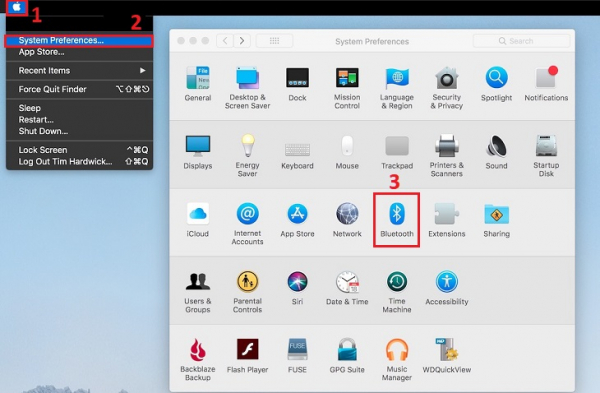
Step 3. Select the name of your AirPods > Click "Connect" to connect.
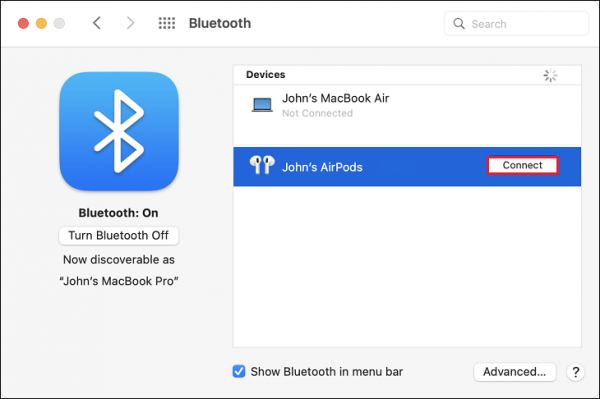
Step 4. Once connected, you will see the battery level of the headphones and the charging case.
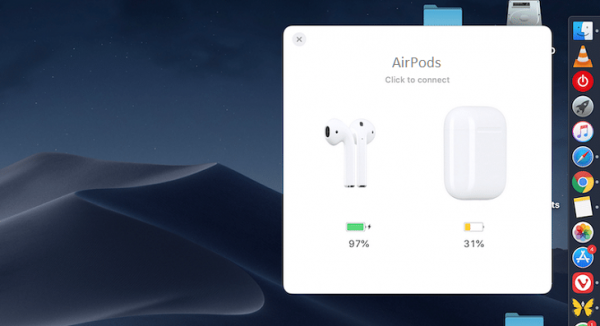
How to Connect AirPods to a Windows Laptop
The guide below is performed on a Dell laptop running Windows 10; the steps are similar for other laptops.
Step 1. Make sure your AirPods are fully charged before use, indicated by a green light.
Step 2. Press and hold the round button on the back of the AirPods case. The light inside the case will start flashing white, indicating your AirPods are in pairing mode.
Step 3. On the Taskbar, click the Windows icon > Select the gear icon "Settings" > Select "Devices" > In the "Bluetooth & other Devices" section, the switch must be slid to the right and blue to turn on "Bluetooth."
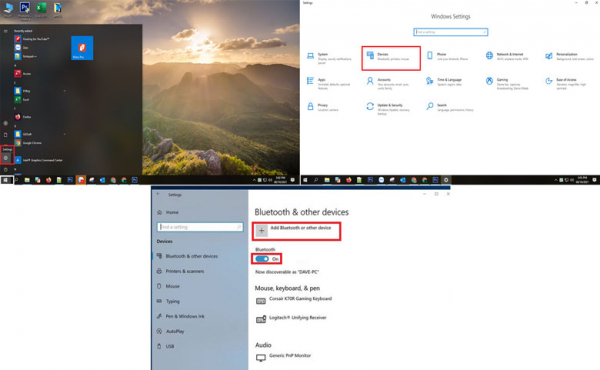
Step 4. Open the AirPods case and press and hold the button on the back of the case for a few seconds until the status light on the front of the case starts flashing white.
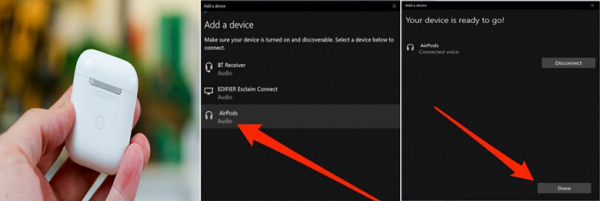
Step 5. Your laptop will then display an icon that looks like headphones; click on it to pair > Finally, click "Done" to complete the connection process.
Notes:
- If you cannot connect AirPods to your laptop, try restarting both the AirPods and the laptop.
- Ensure that both your AirPods and laptop are updated to the latest software version.
- If you still encounter issues, visit the Apple support website or your laptop manufacturer's website for assistance.
With these detailed steps, Gpwebmedia.net hopes to help you successfully connect your AirPods to your laptop.
