The difference between 32-bit and 64-bit Windows
Nowadays, choosing the right Windows version for your computer is crucial to ensure optimal performance and compatibility. The two most popular choices are 32-bit Windows and 64-bit Windows, each with its own advantages and disadvantages. This article will explain the differences between these two versions of Windows and help you make the right choice for your needs.
A brief history of 64-bit computing
Before diving into the details, let's understand the basics. What does 64-bit mean? In the context of discussing 32-bit and 64-bit personal computers, the XX-bit format refers to the width of the CPU register.
A register is a small storage area where the CPU keeps any data it needs to access quickly to optimize computer performance. The bit designation refers to the width of the register. A 64-bit register can hold more data than a 32-bit register, which in turn holds more than 16-bit and 8-bit registers. The more spacious the CPU's register system, the more it can process - especially in terms of efficiently using system memory. For example, a CPU with a 32-bit register can have a maximum of 2^32 addresses in the register and is therefore limited to accessing 4GB of RAM. This might have been a huge amount of RAM 40 years ago, but things have changed for modern computers.
Although 64-bit computers may seem relatively new to the tech world, they have actually existed for decades. The first computer to use a 64-bit architecture was Cray UNICOS in 1985, setting a precedent for 64-bit supercomputers. 64-bit computers would remain the only option for supercomputers and large servers for the next 15 years. During that time, consumers were exposed to 64-bit systems, but most were completely unaware of it. Both the Nintendo 64 and Playstation 2 had 64-bit processors 5 years before 64-bit CPUs for consumers and accompanying operating systems became widely available.
Consumer confusion about the meaning of 64-bit and poor driver support from manufacturers severely hindered the push for 64-bit PCs in the 2000s. In 2001, Microsoft released a 64-bit version of Windows XP. It was not widely adopted and was only for those willing to deal with extremely limited driver support and many other headaches.
Later, OS X Panther and some Linux distributions began supporting 64-bit CPUs to varying extents. macOS X did not fully support 64-bit for another 5 years with the release of OS X Leopard. Windows supported 64-bit in Windows Vista, but again, it was not widely accepted. Adopting the 64-bit standard with home users was also quite challenging.
Two things turned the tide in the PC world. First was the release of Windows 7. Microsoft strongly pushed the 64-bit standard to manufacturers and provided them with better tools for deploying 64-bit drivers.
The second, arguably more significant, came from how PC manufacturers marketed their products. Selling PCs to people who might not fully understand the platform they were buying meant marketers had to present specific, understandable numbers. PC memory capacity was one of those numbers. A PC with 8GB RAM seems better than one with 4GB RAM, right? And 32-bit PCs are limited to 4GB RAM. To offer personal computers with higher memory capacities, manufacturers needed to use 64-bit personal computers.
What are 32-bit and 64-bit Windows?
32-bit and 64-bit Windows are both Windows operating systems installed on computers. The difference between these two operating systems simply lies in their ability to utilize RAM.
Specifically, 64-bit Windows can work with RAM capacities above 3.2GB (could also be lower) up to 128GB, while the 32-bit version can only handle up to 3.2GB of RAM. Therefore, if you install a 32-bit version of Windows on a computer system using over 8GB of RAM, the excess capacity will essentially be meaningless.
The ability to handle larger memory makes the 64-bit version more efficient in executing the processes you assign. The 64-bit version will help increase the overall performance on your PC, making it stronger compared to the 32-bit. Now, let's explore some differences related to these two technologies as well as choosing the right version for your computer.
How are 32-bit and 64-bit Windows different?
If you are using a 64-bit processor, you also need to use the 64-bit version of Windows to take advantage of its increased capabilities. The 32-bit version of Windows works on a 64-bit processor but is limited to what the 32-bit operating system can do.
You cannot install a 64-bit version of Windows on a 32-bit processor. However, 64-bit Windows is backward compatible with 32-bit software.
There are two main points where you will notice the difference between 32-bit and 64-bit in Windows. One is that the 32-bit version of Windows can only use up to 4GB of RAM (or less). Therefore, if you have 16GB of RAM in your computer, but it is running 32-bit Windows, then the machine will not really use more than 4GB.
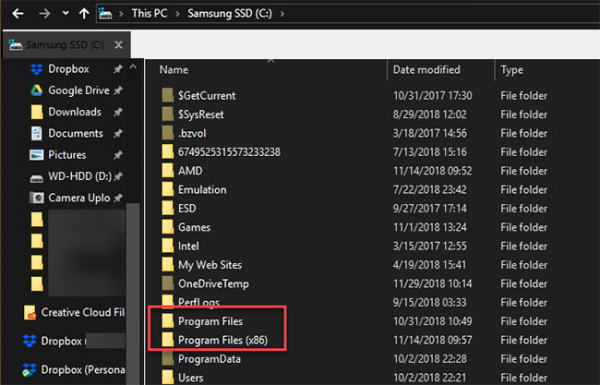
Another place where you will find a difference is the Program Files directory. On the 32-bit version of Windows, applications will install into the only Program Files directory. The 64-bit system has an additional Program Files (x86) directory for 32-bit software. This is because writing software for a 32-bit architecture is very different from writing software for a 64-bit system.
When programs want to fetch some shared information, like DLLs, they need to look in the correct Program Files directory. This is why Windows keeps them separate. A 32-bit program would not know what to do with a 64-bit DLL.
Note that in Windows, 32-bit is referred to as x86 and 64-bit as x64.
Older versions of Windows, like Windows 3.1, ran 16bit software. The 32-bit version of Windows is backward compatible with these legacy programs. However, if you have a 64-bit machine, you cannot run classic 16bit software. You will have to emulate a 32-bit operating system to run these old programs.
Additionally, 64-bit Windows requires 64-bit device drivers. If you have an old printer or something that only offers 32-bit drivers, it will not work on your modern 64-bit system.
Why is 64-bit better than 32-bit?
There are many ways to count, but with computers, there are only two numbers: 0 and 1. Each number corresponds to 1 bit, meaning a 1-bit computer can receive 2 values. 2 bits can receive 4 values, 3 bits are 8 values (2^3). Up to 32-bit then is 2^32, corresponding to 4,294,967,296 values, 64-bit is 2^64 corresponding to 18,446,744,073,709,551,616 values. The more bits, meaning the computer can store more computational values, including memory addresses, therefore it can process more data at once.
Checking if your computer's CPU is 64-bit or 32-bit
Just because 64-bit is better than 32-bit doesn't mean you can choose the 64-bit version of Windows to install on your computer. To know if your computer can install Windows 64-bit, you must see if the computer's CPU supports 64-bit architecture.
If you didn't know the exact information about the version of the CPU you use supports 64-bit technology or not when purchasing, you can follow the steps below to see the support capability of that CPU.
Step 1: Open Control Panel, in View by: you click on the down arrow and select Large icon, find and click on the System item
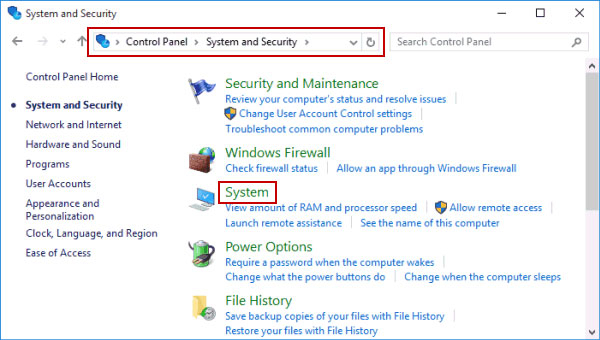
Step 2: In the System window, look for the line System type: if you see x64-based processor then it means the processor or CPU of the computer has a 64-bit architecture and can install Windows 64-bit. If you only see x86-based processor then it means the CPU only supports 32-bit software, operating system.
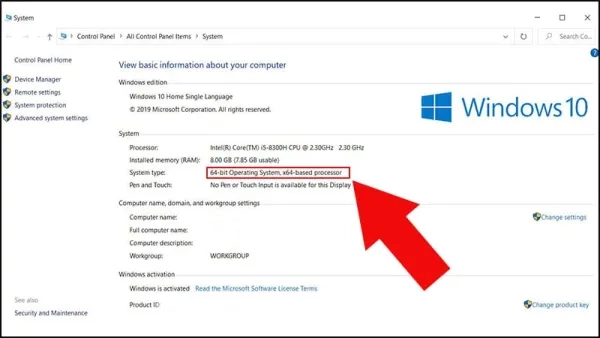
How to check the running version of Windows
Right in the System window above, you can also see if the Windows version you are installing is 32-bit or 64-bit. Still at the line System type: if you see 32-bit Operating System then you are installing the 32-bit version of Windows, 64-bit Operating System then Windows installed on the computer is the 64-bit version.
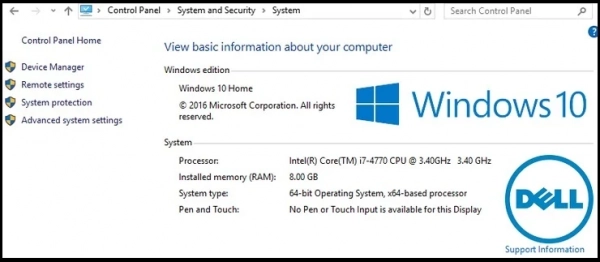
Advantages of a 64-bit system
1. You get more RAM for your computer
The 32-bit version of Windows (and other 32-bit operating systems) is limited to 4096MB (4GB) of RAM, but usually when installing Win 32-bit we only get 3.2GB, to get the computer to recognize all 4GB of RAM you will have to take a few more steps. The 64-bit operating system theoretically can support more than 17 billion GB of RAM thanks to the large register system. In reality, Windows 7 Home 64-bit only supports 64GB RAM, the Pro and Ultimate versions support 192GB RAM due to hardware limitations.
2. Computer performance increases
Not only adding more RAM in terms of quantity, but the 64-bit system can also use RAM more efficiently. Due to the nature of the 64-bit addressing system in the registers and the way 64-bit Windows allocates memory, RAM will not be consumed by secondary systems (such as video cards). Although only doubling the RAM, it will feel like you have increased much more RAM because of the efficiency it brings.
3. The computer can allocate more virtual memory per process
In a 32-bit architecture, Windows is limited in memory allocation, only 2GB for each application. Modern games, videos, photo editing software, virtual applications will be "RAM hungry" more, they need a larger amount of RAM. In a 64-bit system, theoretically, virtual memory can be allocated up to 8TB. That's more than enough for photo editing in Photoshop or those "gluttonous" Chrome tabs. In addition to using and allocating memory more efficiently, applications optimized for the 64-bit system like Photoshop, VirtualBox will be much faster and utilize the spare capacity of the processor and memory for them.
Enjoy enhanced security features: Windows 64-bit with a 64-bit CPU has additional protection measures that the 32-bit version does not have such as: hardware D.E.P, Kernel Patch Protection helps protect you from kernel exploit activities and device drivers must be digitally signed to minimize the risk of malware injection.
Disadvantages of Windows 64-bit
Hearing the advantages above, Win 64-bit seems great and perfect? Not exactly, there are still a few things to consider about this system:
1. You may find it difficult to find 64-bit drivers for old but important devices on the system
This could be a serious issue but not too terrible. Software providers almost support 64-bit versions of the operating system and the latest devices. If you use Win 10 or 8/8.1 created in the last 5 years, you will encounter fewer problems with drivers, but if you use Win 7 or an older version of Win, the problem will be more serious. For example, you will not be able to find 64-bit drivers for expensive scanners produced since 2003. Therefore, when upgrading to the 64-bit version of Win, consider the hardware devices you use with the computer.
2. The motherboard does not support more than 4GB of RAM
Although rare, there are still some early motherboards, supporting 64-bit architecture but only supporting up to 4GB of RAM. In this case, you will receive some benefits of the 64-bit processor but the most important thing that most users look forward to is more RAM and efficient RAM usage is not achieved. The motherboard is not too expensive, if your system is too old then you can consider upgrading the motherboard along with your operating system.
3. Software compatibility issues
Although 32-bit software can run on Win 64-bit, 16-bit applications cannot. If you are using old 16-bit applications then you will have to use them on a virtual machine or switch to a newer, more bit version.
Can Windows 32-bit be upgraded to Windows 64-bit?
The processor architecture and operating system must match each other. If they do not match, you can upgrade. If you are running the 32-bit version of Windows 10 on a 64-bit processor, you can follow the instructions of Gpwebmedia.net to upgrade to Windows 64-bit.
Those running the 32-bit version of Windows on a 32-bit processor cannot upgrade on their current hardware. You will need to upgrade your CPU or buy a new machine to take advantage of 64-bit. Any computer now includes a 64-bit processor and Windows 64-bit. If you build your own PC, any modern processor you find will also be 64-bit.
How to choose the right version of Windows?
1. For the 64-bit version
Choosing the right version of Windows depends on your requirements and preferences for it. If you want to take advantage of a system with large memory (more than 3.2GB), then you might choose the 64-bit version. However, check if the tools and programs you are running can work on a 64-bit platform before deciding to make the switch.
Most new software and hardware are supported on the 64-bit platform, check the compatibility of your hardware with 64-bit Windows using the 64-bit Checker software.
2. For the 32-bit version
The 32-bit version is cheaper than the 64-bit versions.
If you are using old software and hardware, then you should choose the 32-bit version as it supports all those programs and devices.
Note:
- You cannot upgrade from a 32-bit version of the Windows operating system to a 64-bit version and vice versa. If you want to install the 64-bit version, you must reinstall the system from scratch and need to back up data before installing.
- Most 32-bit programs can run on a 64-bit system except for some antivirus programs. But if a program is designed for the 64-bit version, it will not work on the 32-bit version. Therefore, you should choose carefully before deciding to purchase the version of Windows you plan to use.
64-bit Windows is considered the standard. Although Windows XP offered a 64-bit version, it caused a major compatibility issue and was used by very few people. The use of a 64-bit system did not become too popular until Windows 7 appeared, and 64-bit is now the standard for Windows 10 and Windows 11.
4GB RAM, the standard capacity when CPUs were first designed, is still a viable amount of memory to use. However, as the cost of components continues to decrease, lower-end machines continue to ship with more RAM, and 32-bit systems will gradually become completely obsolete. Developers will focus on developing 64-bit software, which will be the standard for a long time as it will be difficult to reach the RAM ceiling for many decades to come. A terabyte of RAM could really allow us to do a lot!
Choosing between 32-bit or 64-bit Windows depends on your usage needs and hardware configuration. Hopefully, this article has provided you with useful information to make an appropriate decision.
