How to find internet archive RSS feed
If you’re still a regular RSS user, you’ve probably noticed that some websites no longer prominently display the RSS icon. So, what should you do to find RSS feeds?
Here’s how to find or even create RSS feeds for any website, even if it’s not readily suggested.
Finding Hidden RSS Feeds on Websites
Most websites are built using a content management system (CMS). Each major CMS provides an RSS feed by default, meaning RSS exists on those websites whether the site creator is aware of it or not. In these cases, you can use a simple URL to find the RSS feed.
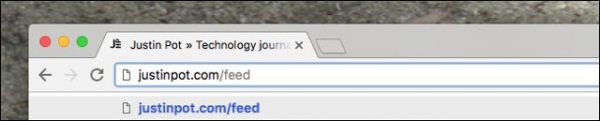
For example, about 25% of websites are built with WordPress. The rest are built on platforms like Google’s Blogger, Yahoo’s Tumblr, or Medium. Here’s how to find the RSS feed for all these platforms:
- For a website built with WordPress, just add /feed to the end of the URL, e.g., https://example.wordpress.com/feed.
- For a website built on Blogger, just add feeds/posts/default to the end of the URL, e.g., http://blogname.blogspot.com/feeds/posts/default.
- For a blog built on Medium.com, just insert /feed/ before the publication name in the URL. For example, medium.com/example-site becomes medium.com/feed/example-site. You can do the same for individual author pages if needed.
- For a blog built on Tumblr, just add /rss to the end of the homepage URL. For example, http://example.tumblr.com/rss.
Creating Custom RSS Feeds for Any Website
There are many tools online for creating RSS feeds for any website you want. Websites like FetchRSS and FiveFilter’s Feed Creator make creating RSS feeds a simple process with just a few clicks.
This guide will use Feed Creator as it’s relatively user-friendly.
Step 1. Go to the Feed Creator page and enter the URL of the website you want to create a feed for in the “Enter web page URL” field.
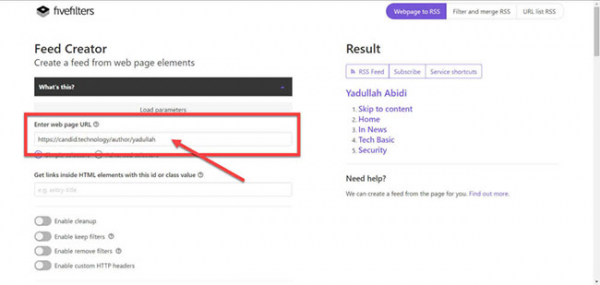
Step 2. For the next field, you’ll need to go back to the URL you want to create the feed for and press Ctrl + Shift + I to open the Inspect Element window.
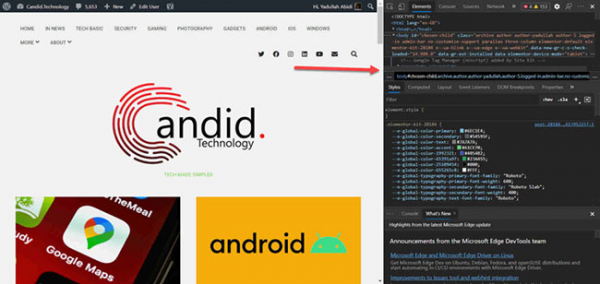
Step 3. Now, you need to find the class of the element containing the titles. Simply right-click on the title and you’ll see the code on the right. In this specific example, the class name is post-title, though your exact name may vary.
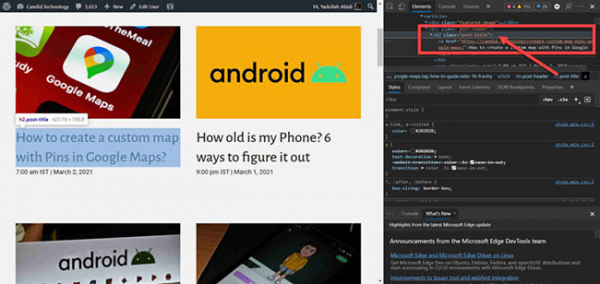
Step 4. Enter the class name found in the previous step into the “Get links inside HTML elements with this id or class value” field.
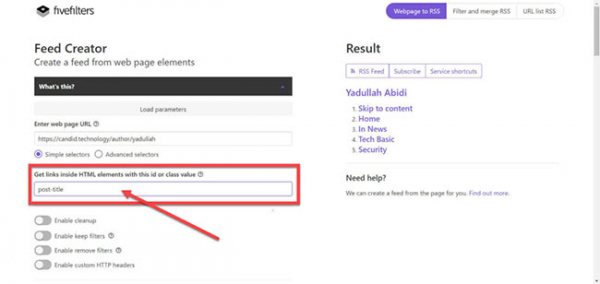
Step 5. Scroll down and click on Preview. If everything goes smoothly, you’ll see a preview of your feed on the right.
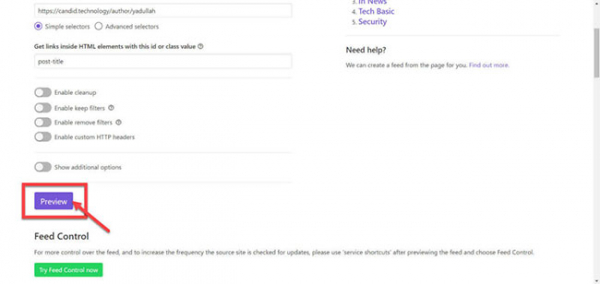
You’ll see the first 5 titles from the page where you’re trying to fetch the feed.
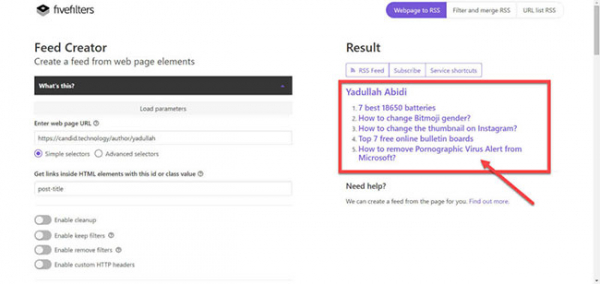
And that’s all you need to do to create a custom RSS feed from any website you want.
