To turn on NFC on an iPhone quickly and easily
NFC (Near Field Communication) is a wireless technology that allows devices to exchange data when they are close to each other, typically within a few centimeters.
The NFC feature on the iPhone also plays an important role in authenticating Apple Pay accounts, allowing users to make wireless payments quickly and easily at accepted stores, services, or products.
How to enable NFC for iPhone 8 Plus and earlier
Step 1: Open the 'Settings' app on your iPhone's main screen - select "Control Center".
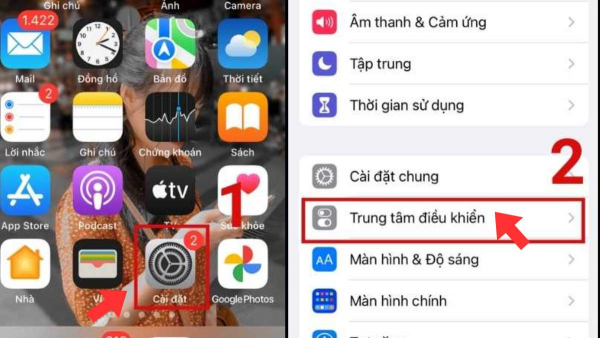
Step 2: Choose "NFC Tag Reader" in the Control Center.
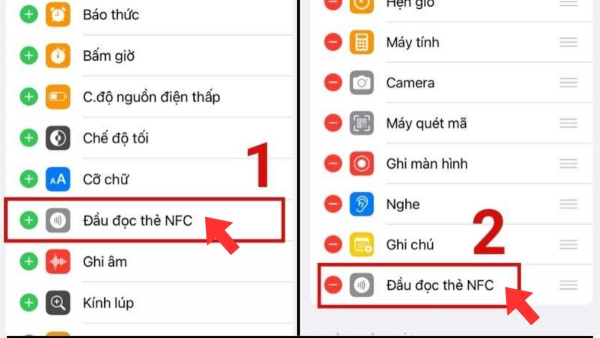
Step 3: Open "Control Center" and select the NFC wave icon.
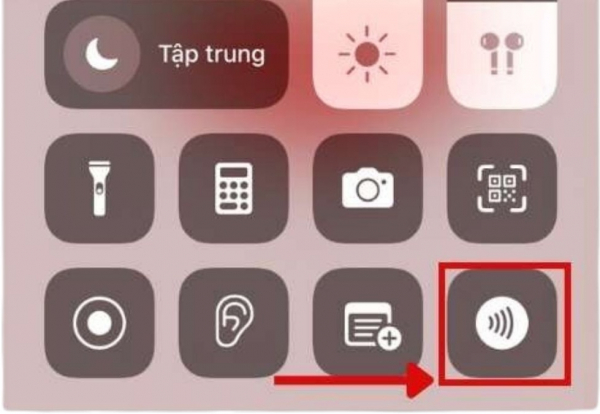
How to enable NFC for iPhone X and later
Step 1: First, find the search tool by swiping across the screen or selecting the search tool. Then, in the search interface, select Shortcuts.
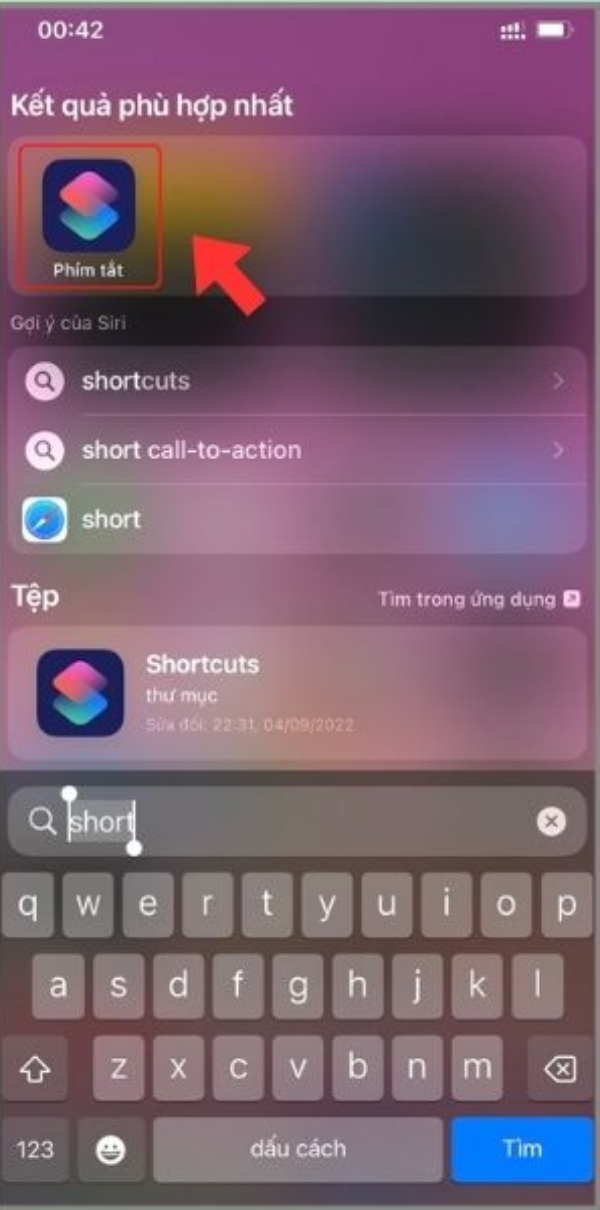
Step 2: Choose the Automation part.
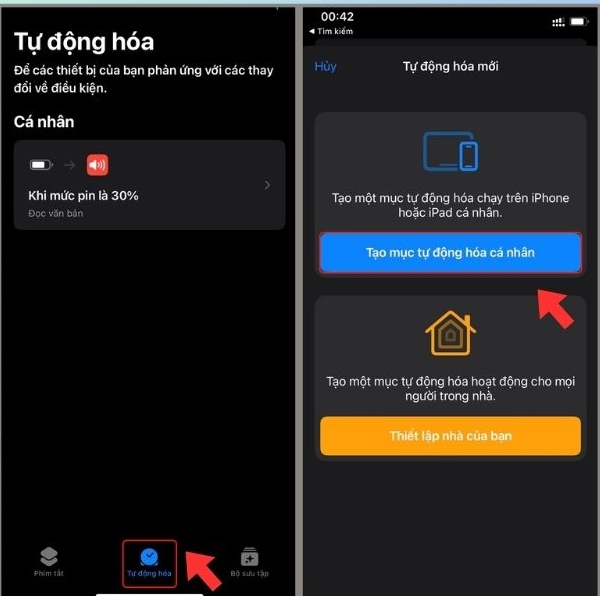
Step 3: Tap NFC in the new Automation section.
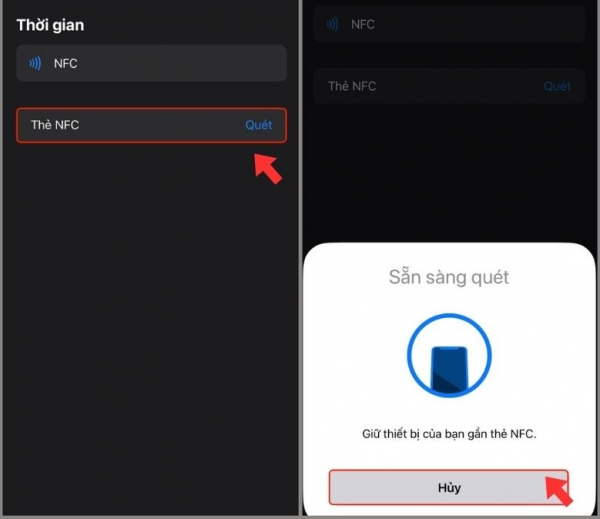
Step 4: Press the NFC line and get ready to scan.
How to use NFC on iPhone for wireless payments
After enabling NFC on your iPhone, you can use this feature to perform tasks such as wireless payments, data sharing, or activating applications. Here are some ways to use NFC on iPhone:
- Wireless payments: If your bank or financial institution supports wireless payments via NFC, you can use your iPhone to pay for services or products quickly and conveniently.
- Data sharing: If another device of yours also supports NFC, you can use your iPhone to share data such as photos, videos, or contact information. To do this, you just need to bring your iPhone close to the other device and touch the devices to connect.
- Activating applications: If your device supports NFC, you can use your iPhone to activate applications or access websites quickly. To do this, you just need to bring your iPhone close to an NFC tag or another NFC-supported device to activate the corresponding action on the iPhone.
- Unlocking devices: If your lock device supports NFC, you can use your iPhone to unlock the device quickly and conveniently. To do this, you just need to bring your iPhone close to the lock device to connect and unlock the device automatically.
- Performing automated tasks: If you use an app like Siri Shortcuts, you can use NFC to perform automated tasks quickly and conveniently. For example, you can create an NFC tag to turn on 'hands-free' mode on your iPhone or to automatically open your favorite app.
List of iPhone models supporting NFC
Below is a list of iPhone models that support NFC, all iPhone models from 6 and 6 Plus onwards support NFC scanning. However, in the NFC shortcut, only iPhone models from 11 onwards support enabling NFC on the shortcut.
- iPhone 6 and 6 Plus (launched in 2014) - (Only Apple Pay)
- iPhone 6s and 6s Plus (launched in 2015) - (Only Apple Pay)
- iPhone SE (1st generation) (launched in 2016) - (Only Apple Pay)
- iPhone 7 and 7 Plus (launched in 2016)
- iPhone 8 and 8 Plus (launched in 2017)
- iPhone X (launched in 2017)
- iPhone XS, XS Max, and XR (launched in 2018)
- iPhone 11, 11 Pro, and 11 Pro Max (launched in 2019)
- iPhone SE (2nd generation) (launched in 2020)
- iPhone 12, 12 mini, 12 Pro, and 12 Pro Max (launched in 2020)
- iPhone 13, 13 mini, 13 Pro, and 13 Pro Max (launched in 2021)
- iPhone 14, 14 Plus, 14 Pro, and 14 Pro Max (launched in 2022)
- iPhone 15, 15 Plus, 15 Pro, and 15 Pro Max (launched in 2023)
All iPhone models from iPhone 6 onwards are integrated with NFC, however, the NFC function on older iPhone models is primarily used for Apple Pay.
From iOS 11 onwards, Apple expanded the use of NFC, allowing third-party applications to access the NFC chip to read NFC cards and tags, helping to expand many applications beyond mobile payments.
Types of NFC-supported cards
To scan NFC cards, you should use cards that support NFC technology. Below are some common types of NFC cards that you can scan with an iPhone or NFC-supported device:
- Contactless payment cards: Credit and debit cards supporting contactless payments from organizations like Visa, MasterCard, and American Express can be integrated into your smartphone's NFC. You can use your iPhone to scan and make payments, with Apple Pay being an example.
- Public transport cards: Many public transport systems around the world use NFC cards to pay for train, bus, and other public transport fares. For example: Oyster card (London), Octopus card (Hong Kong), and Suica card (Japan). Just scan NFC to integrate the card, making payments faster and more convenient when using public transport.
- Identification and access cards: Examples include building access cards, employee identification cards, and security and military area access cards can also use NFC technology. Even door locks allowing NFC scanning can use this feature.
- Membership and loyalty cards: Many stores, supermarkets, and clubs provide membership or loyalty cards with NFC for easy tracking and points accumulation.
- Event cards: Event attendance tickets, conference badges, and exhibition participation cards can also use NFC technology for check-in and access verification.
Scanning NFC cards brings many conveniences and helps you easily interact with various services. By using your iPhone and NFC-supported applications, you can perform tasks like payments, ticket checks, and access to secure areas quickly and conveniently.
