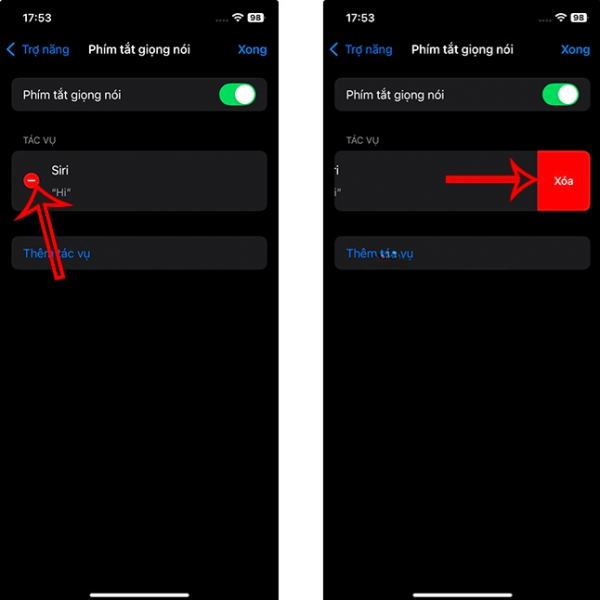How to change Siri's name on iOS 18 as desired
iOS 18 provides a new accessibility feature named Voice Shortcuts that lets you assign a custom phrase that Siri can understand to launch those shortcuts. And users can change Siri's name on iOS 18 to any name you wish, other than Siri or Hey Siri, whenever you want to open this assistant on your iPhone. Below is a guide on how to change Siri's name on iOS 18.
Guide to changing Siri's name on iOS 18
Step 1: You go to Settings on your iPhone then tap on Accessibility. Move to the new interface and tap on Voice Shortcuts.
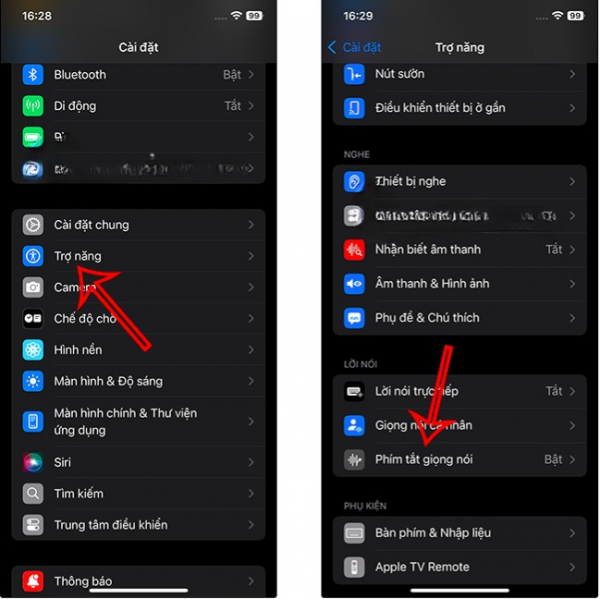
Step 2: In the new interface, tap on Set Up Voice Shortcuts. A description interface for the voice shortcuts feature will appear, tap Continue to proceed.
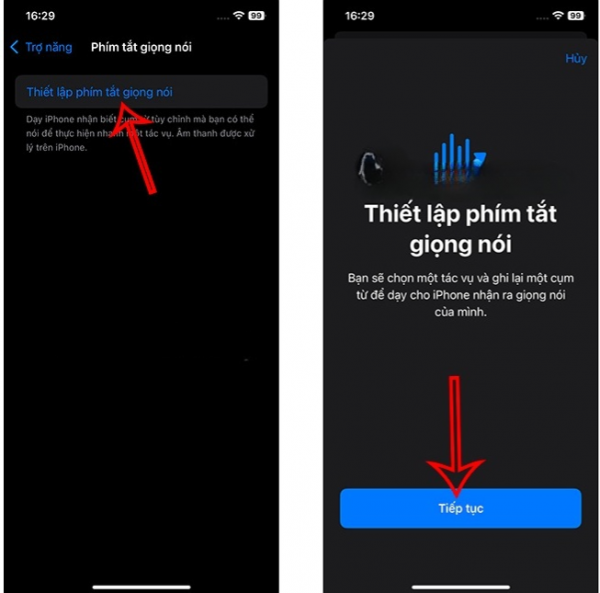
Step 3: At this point, you will see task options for us to choose to use. Scroll down and select the Siri task to proceed with creating a voice shortcut for Siri. Then you need to enter the name you want to change for Siri and only associate it with Siri, tap Go below to enter.
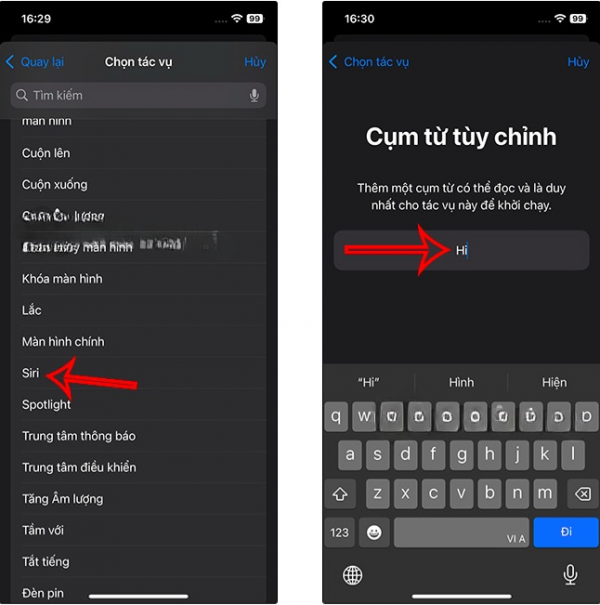
Step 4: To verify a different name for Siri when you need to activate, we must clearly say the new name 3 times for the iPhone to confirm. When a green checkmark appears, it means the iPhone has successfully confirmed that voice.
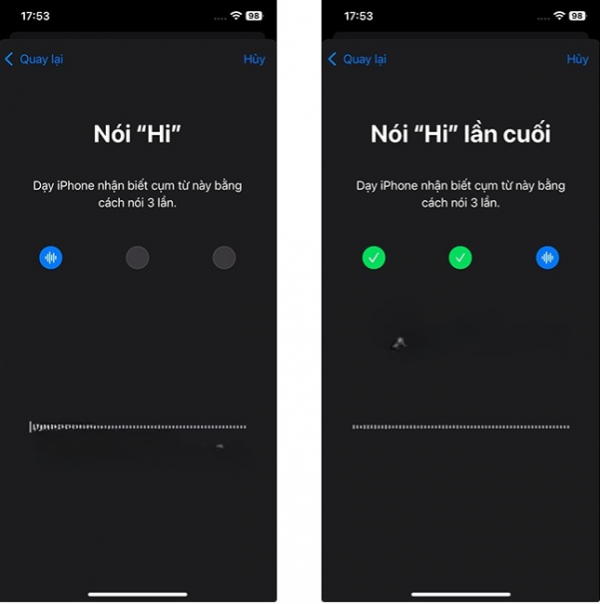
Thus, the iPhone will listen when you say the new name assigned to Siri and launch Siri.

Step 5: Now you can activate Siri with the new name on the iPhone as usual.
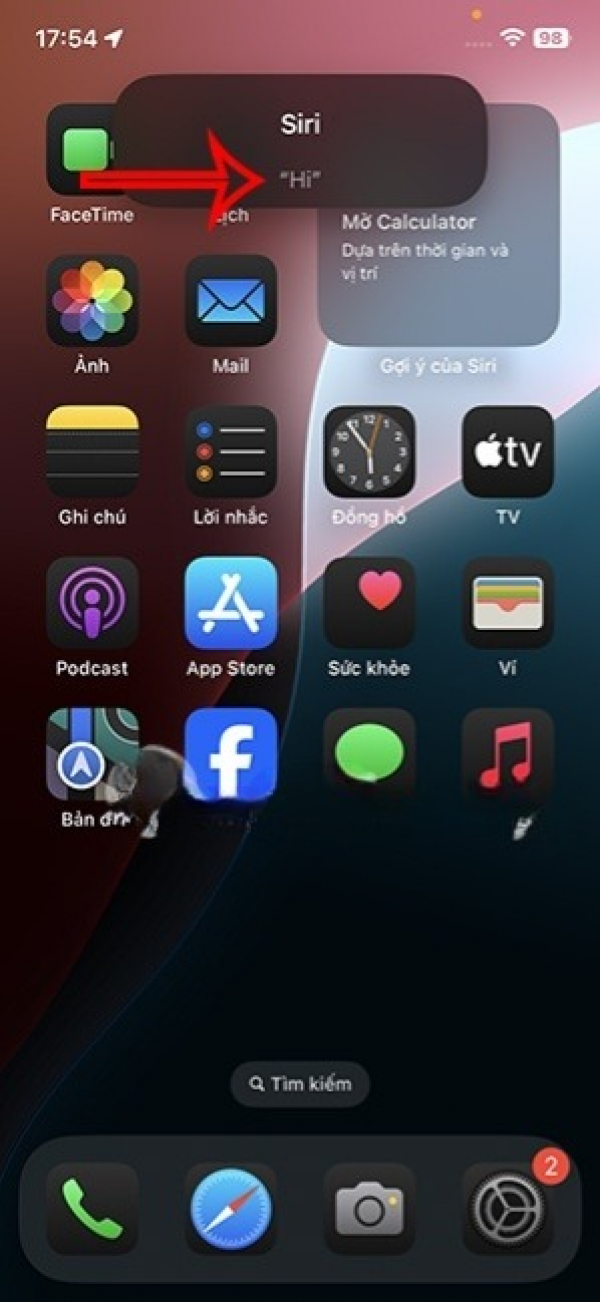
How to delete the new name for Siri on iOS 18
Step 1: Tap again on the Voice Shortcuts setting on the iPhone, and you will see the voice shortcut for Siri. If you want to temporarily disable the voice shortcuts feature, deactivate Voice Shortcuts on the iPhone.
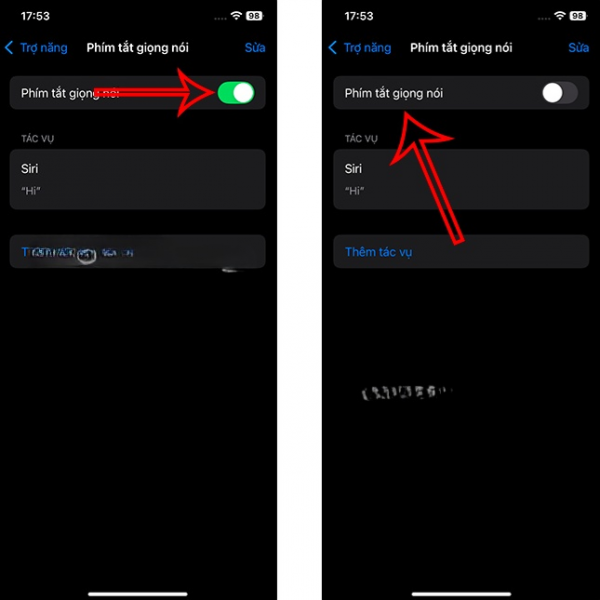
Step 2: To delete the new name for Siri, tap on the Edit button then tap on the red circle icon. Next, tap on Delete to remove this voice shortcut.