Explore Retouch4Me: A sophisticated and realistic AI photo and video editing tool
There are countless AI editing tools for photographers and filmmakers, but many of them produce results that are obviously AI-edited. However, with Retouch4Me, you can harness the power of AI to enhance your photos and videos with very subtle and realistic results.
Retouch4Me applies authentic AI edits
Retouch4Me is a set of plugins and standalone tools that use AI technology for quick photo and video editing without the overt AI-edited feel.
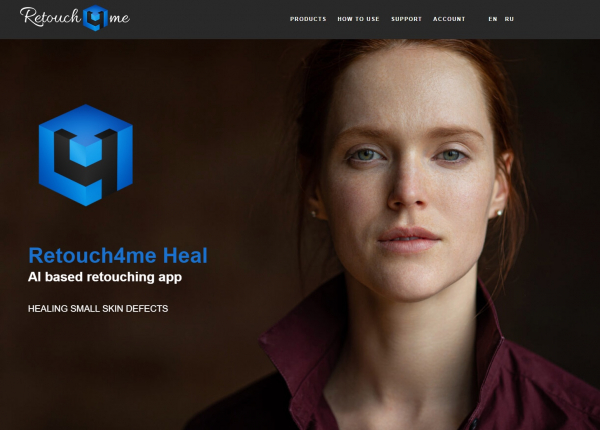
By integrating Retouch4Me's AI technology into your editing workflow, you'll save time on many common editing processes - such as color grading, skin smoothing, background removal, or dodge & burn (lightening/darkening). The results look realistic and subtle, particularly benefiting portrait photography and filmmaking.
Traditional editing tools require meticulous scanning or covering of areas, previewing results, and then fine-tuning them before you're satisfied. Retouch4Me uses artificial neural network technology to deliver quick results.
How to access Retouch4Me
Retouch4Me's AI photo and video editing plugins and tools can be purchased directly from the Retouch4Me website. All plugins can be bought individually, available for both Mac and Windows systems.
Photo editing tools start at 124 USD per tool, and video editing plugins start at 224 USD. All purchases come with a perpetual license. Some tools are free, and users get 20 free uses of the photo plugins before purchasing.
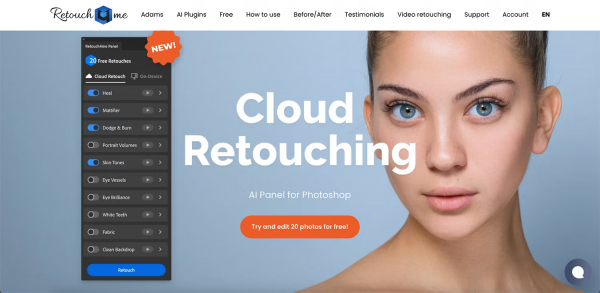
Retouch4Me tools are available as standalone tools in a basic interface. You can also use them as Photoshop plugins, including the use of the free Retouch4Me Photoshop panel. Like Photoshop, they can be used as an external editor in Adobe Lightroom and Capture One photo software.
Video editing tools are only available for use with DaVinci Resolve - a free video editing software. There are many reasons to use DaVinci Resolve for video, and adding Retouch4Me tools will enhance the software.
What AI photo editing tools are in Retouch4Me?
Like many photo editing tools, most of Retouch4Me's AI tools are widely used in photo editing workflows. These quick and easy AI tools will cut your editing process in half.
1. Heal, Skin Mask, Skin Tone, and Mattifier
Retouch4Me offers 4 tools related to skin editing in portrait photos. The Heal tool identifies skin in the image and removes blemishes without over-smoothing, resulting in a natural outcome.
The Skin Mask tool identifies any skin area in the photo and masks it. With the skin masked, you can apply general edits that only affect the skin area without manual selection.
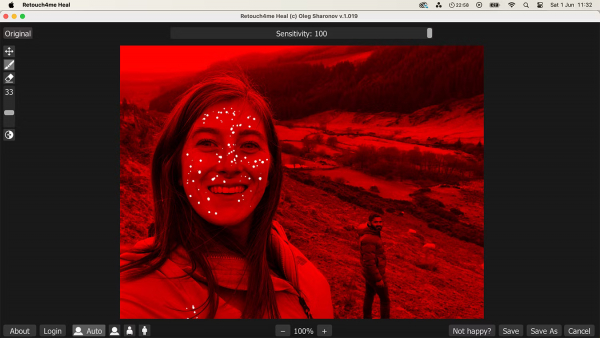
Skin Tone highlights someone's skin tone in the photo. It works best for large skin areas by evaluating the overall skin tone over that area before applying an even skin tone.
The Mattifier plugin helps remove oil and shine on a model's skin. This tool evens out skin tone in shiny areas, giving a natural matte look to the skin.
2. Dodge & Burn
Traditionally, the Dodge & Burn feature had to be manually painted onto areas of the image you wanted to lighten or darken, which required time and precision.
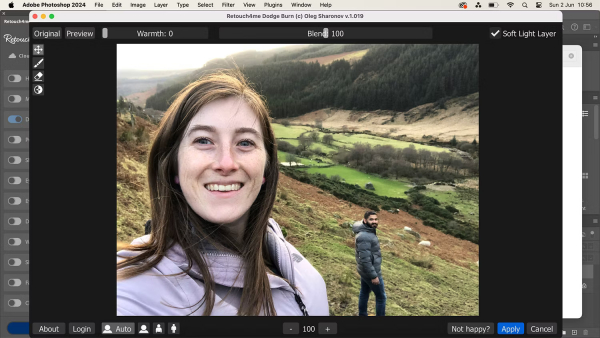
Dodge & Burn can easily be used in Photoshop, but it can be time-consuming. With Retouch4Me, it's all done with a single button press. This tool is ideal for correcting under-eye bags, skin veins, deep wrinkles, or unflattering shadows and can be edited further in layers to improve results.
3. Portrait Volumes
You may have followed all the best tips for taking beautiful portrait photos, but using Retouch4Me's Portrait Volumes allows for enhancing the sense of depth in those portraits. This tool brightens the eyes, emphasizes the lips, and can improve the overall appearance of the face.
Retouch4Me focuses on subtlety in results, so facial features do not look stiff or distorted when using this tool.
4. Eye Brilliance and Vessel Removal
These two Retouch4Me tools affect the eyes in photos. Most photographers like to add a bit of sparkle to the eyes as they are the windows to the soul.
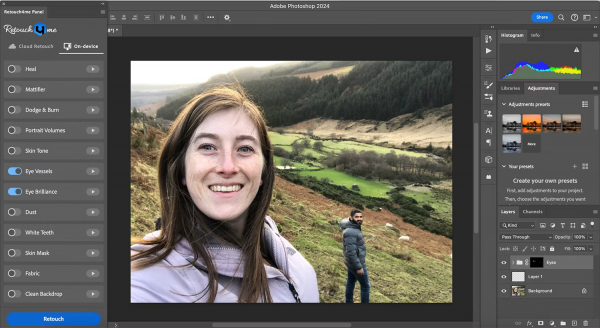
Eye Brilliance enhances the appearance of the eyes, such as improving the color of the iris, adding subtle light, and making the eyes stand out. Vessel Removal quickly removes any red veins in the eyes (though these are natural veins, they can be distracting in photos).
5. Teeth Whitener
Any portrait with teeth will benefit from a naturally white smile. The Teeth Whitener plugin identifies the teeth and whitens them. If the result seems too white, simply select that layer and reduce the opacity until you're satisfied.

6. Fabric
The Fabric tool identifies large parts of fabric in the photo and removes any unnecessary wrinkles, making the model's outfit look perfect.
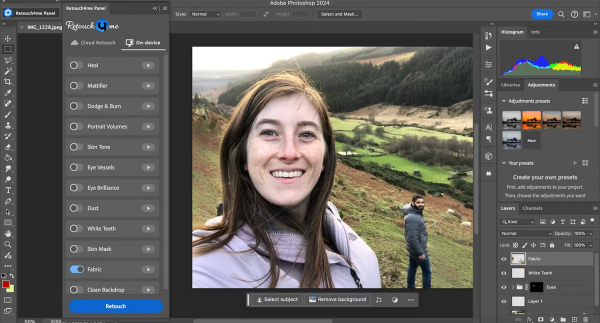
This tool produces natural results, meaning any necessary wrinkles for the model's posture are not affected. It doesn't look overly smooth and obviously AI-edited.
7. Clean Backdrop and Dust
Portrait photos taken in a photo studio often rely on neutral-colored backdrops, lit by various studio lights. Although most backdrops are monochromatic and clear, it's easy for small stains, shadows, or dust to appear in the photo. With Retouch4Me's Clean Backdrop tool, the neutral and flat color returns instantly.
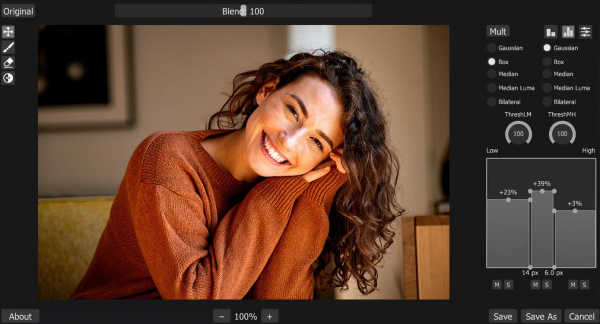
The Dust tool quickly identifies particles and removes them for a clean photo. It allows for addressing any dust remnants on the lens or appearing in the air of the photo.
8. Frequency Separation and Color Match
The Frequency Separation plugin is free for all users. It divides the photo into layers for easier editing based on the image's frequencies. This includes high frequency for beautiful textures, medium frequency to show main spots and blemishes, and low frequency for depth and color. As a standalone tool, it can be used to control the sharpness of the image and achieve a soft-focus effect by adjusting the frequency range.
Color Match allows matching the color grading of the image with any selected color using the color picker. This tool enables changing the feel of the photo through overall color. There is a premium and a free version of this tool.
What AI video editing tools are in Retouch4Me?
Although Retouch4Me primarily focuses on photo editing tools, it offers two video editing tools. These features are only available for DaVinci Resolve and will add subtle editing features for human subjects in videos.
1. Heal and Dodge & Burn
Like the Heal tool for photo editing, the video Heal tool identifies blemishes on the skin in the video and removes them subtly. This tool is useful for close-up videos or if your face looks very bad when vlogging.
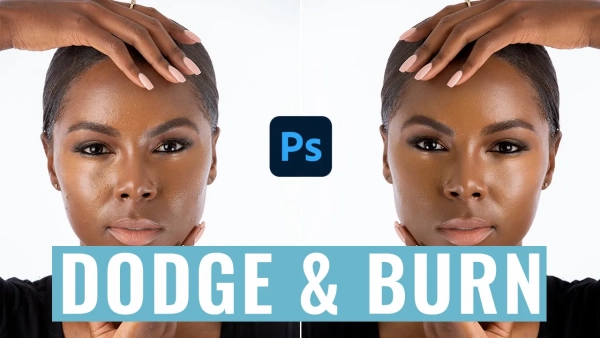
The Dodge & Burn tools help lighten or darken any area as needed. It helps adjust shadows and highlights, especially for subjects in the foreground. Retouch4Me identifies areas that can benefit from darkening/lightening and applies the tool.
2. Color Match
Like the photo editing tool, Retouch4Me's video options also include the Color Match tool. This makes it easy to adjust color and color grade videos, and it can change color using a reference image.

If you want your photos and videos to look professional, Retouch4Me's toolkit is the perfect choice as they deliver realistic results. With a perpetual license and continuous updates, you'll have access to this tool whenever you need to perfect your images or videos. In a world of overdone AI imagery, a touch of AI subtlety is a welcome addition to the workflow of photo or video editors.
