7 factors affecting the speed of your home Wifi network
Is your WiFi slow? A study by Epitiro, a UK-based research firm, shows that customers lose an average of about 30% of the data speed their broadband connection provides when they use a WiFi connection at home.
WiFi transmits data using one of two radio frequencies: 2.4GHz (the older standard) and 5GHz (the newer standard). Most modern routers can switch between the two smart routers and can even select the best frequency for you. Within these frequencies, there are many channels: 14 channels for 2.4GHz and 30 channels at the 5GHz frequency.
These are the basic principles of WiFi operation. Now we can explore some lesser-known reasons why your WiFi is too slow and the best ways to fix those problems.
1. Neighbor's WiFi Network
Nowadays, every household has its own WiFi network, which can cause channel overlap issues. This may not be a problem for detached houses, but it is particularly complicated in residential areas and apartment buildings where there are many routers within close proximity.
Channel overlap is mainly a problem for routers that can only broadcast at the 2.4GHz band or if the device can only receive 2.4GHz wireless signals. Why? Because there are only 14 channels to broadcast on. Two routers broadcasting on the same channel at the same frequency will interfere with each other. As Kalle, the network manager of router manufacturer Belkin, says: “Essentially, there are 3 channels that do not overlap. I can give an example of them being roads with 3 lanes with a lot of people participating in traffic.”
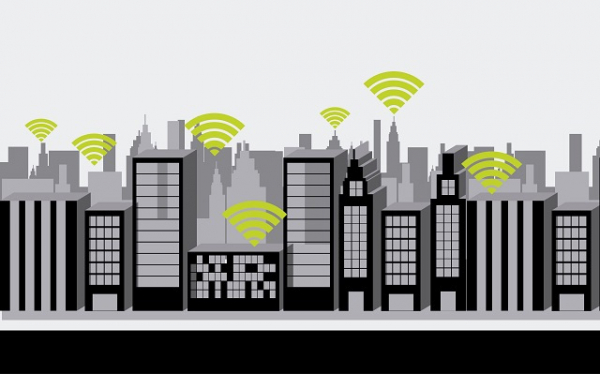
That's why you should choose a good channel in the router settings. Modern routers can select channels automatically, but sometimes it's best to investigate and find the best channel yourself.
Also, people might try to access your network without you knowing, and this can also slow down WiFi. The most important thing you can do is set a password for your router. At the same time, update and check the router regularly.
Buying a dual-band router that can operate simultaneously on both 2.4GHz and 5GHz is also an effective solution. While the 2.4GHz band is essential for serving older WiFi devices, the 5GHz band is like an "11-lane highway" that no one has ever heard of. This will help significantly reduce congestion.
Newer WiFi devices, including Apple's iPad tablets or the Motorola Xoom, internet TVs, game consoles, and business laptops, are all dual-band devices. Kalle says: “These devices all operate at the 5GHz band. They can take advantage of the 'empty highway', and this really helps a lot.”
Purchasing a router device that supports both 2.4GHz and 5GHz bands is very necessary, such as the Cisco Linksys E2500 for $100. Some older dual-band routers only allow one band at a time; this is a problem if the user has old WiFi devices (as most people do), because you will definitely have to leave the router at the 2.4GHz band. According to Kalle: “You won't be taking advantage of anything from the 5GHz band.”
If you're planning to buy a new router device, try looking for a dual-band, 802.11n MIMO device often labeled N600. “N” refers to 802.11n, a new international WiFi standard accepted in 2009. MIMO (multiple input, multiple output) technology provides wider coverage by using multiple antennas to transmit and receive data. And “600” refers to 2 bandwidths, each transmitting 300 megabits per second.
2. Location of the Router
Most people underestimate the importance of choosing a good location for the WiFi router. Even a small change in location can make a noticeable difference.
High vs. Low Location
If you're like most people, you might unbox a new router, place it in a “reasonable” location, near an outlet, and leave it in any nearby area: on a bookshelf, a desk, or even on the floor.

However, placing the router on the ground or behind other objects often significantly slows down the network speed. Instead, place the router as high as possible to extend the range of the radio waves. This also helps the router avoid interference.
Concrete and Metal
Materials like concrete and metal often block WiFi signals, but even objects made of other materials can affect wireless network performance. Therefore, ensure the router is not blocked by any other objects, especially electronic devices.
Additionally, avoid placing the router in the basement because this area is often surrounded by a lot of concrete, making it nearly impossible for WiFi signals to penetrate.
Distance to the Router
The farther you move away from the router, the weaker the WiFi signal becomes. Therefore, the best option is to place the router as close to the device as possible, but this is only practical if you have a main area where you frequently use the device.
If not, you should place the router near the center of the house because WiFi can broadcast 360 degrees, so you should not place it at the beginning or end of the house.
However, if the router is very weak or the house is very large, you can increase the WiFi broadcast range by using a WiFi extender or WiFi Repeater. These are auxiliary devices that connect to the main router and "repeat" the signal to increase coverage area.
3. WiFi Signal Interference
You may not realize that there are always wireless signals around wherever you go, and they pass through you all the time. So where do these signals come from? They come from electronic devices, WiFi routers, satellites, mobile towers, and many more.
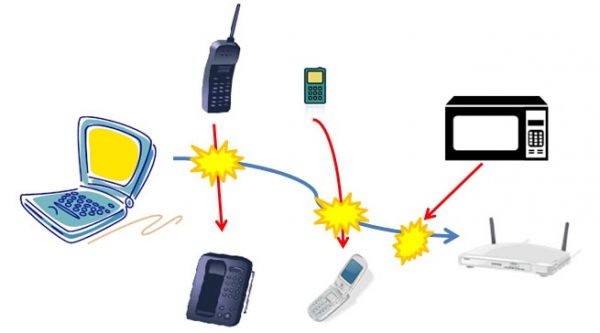
Information designer Richard Vijgen created “The Architecture of Radio” - available on iOS and Android - using public information on satellites and mobile towers, along with WiFi information, to map all the invisible signals around you.
Although WiFi is supposed to be at a different frequency than most of these devices, the amount of radio frequency noise can still interfere with the WiFi signal. Some common and notable causes include:
Microwave Ovens
Did you know that microwave ovens can interfere with your WiFi network? Especially with older routers. This is because microwave ovens operate at the 2.45GHz frequency, close to the 2.4GHz WiFi band.
Specifically, the 2.4GHz WiFi band can broadcast between 2.412GHz and 2.472GHz, so there are times when the ultra-short wave frequency can overlap with the WiFi frequency, and when that happens, the data being transmitted will be interrupted.
Cordless Phones or Baby Monitors
Most issues with cordless phones or baby monitors affect devices using the 2.4GHz band. Many baby monitors operate at the 900MHz band and do not affect the wireless network. However, some wireless baby monitors operate at the 2.4GHz band, and they can interfere with 802.11g routers or single-band 802.11n routers.
When choosing a wireless baby monitor, opt for a 900MHz model, such as the Sony 900MHz BabyCall Nursery Monitor ($45). Alternatively, you can also buy a wireless-friendly system, such as WiFi Baby 3G ($272), which can connect to your existing wireless network.
The newer cordless phone models, such as the Panasonic KX-TG6545B ($140), use DECT 6.0 technology and the 1.9GHz band, not the 2.4GHz or 5.8GHz bands.
Bluetooth Devices
Bluetooth also operates at the 2.4 GHz frequency. In theory, a device designed correctly should be shielded in a way to avoid disruption.
Moreover, to avoid frequency conflicts, Bluetooth manufacturers use frequency hopping with random signals switching among 70 different channels, changing up to 1,600 times/second. Newer Bluetooth devices can also identify "bad" or currently used channels and avoid those channels.
However, interference can still occur, so try moving the router away from Bluetooth devices (or at least turn these devices off) to see if that is the cause of trouble, especially if they are older Bluetooth devices that do not manage channels well.
Christmas Lights
It sounds like a silly reason, but Christmas lights can be the culprit in slowing down your WiFi speed because these lights can emit an electromagnetic field that interacts with the WiFi band. This situation is even worse if using flashing lights.
Even modern LED lights can be a cause of WiFi signal interference because some of them have a flash chip in each light, and they create an electromagnetic field that causes interference.

In reality, all types of lights can cause interference by emitting such electromagnetic fields, but most cases have almost negligible effects. The solution is to keep the router away from electric lights.
Separate Wireless Networks in the House
If you have multiple wireless networks in the house set up on different devices - this can even affect the WiFi signal more than your neighbor's network. If you need to have login information for wireless networks with different access levels, the article advises you to set up a guest network with a separate network name (SSID) on the same router or access point as the main network.
Mirrors and Windows
These items allow us to see our reflected images, and at the same time, they also reflect the signal emitted by the router. These objects act as a barrier, causing the internet signal to bounce back. When near the router, it can make the signal strength slower and unstable.
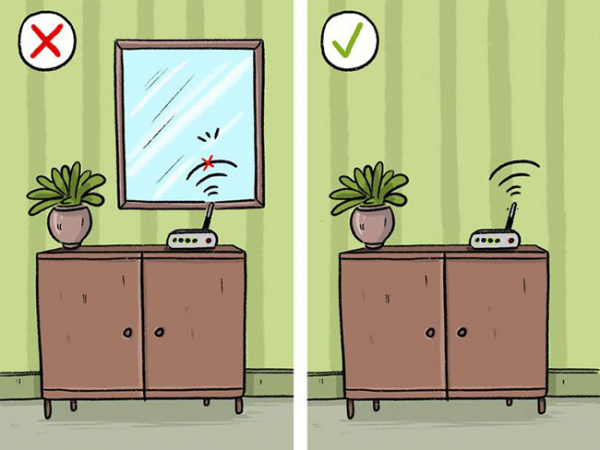
Additionally, glass on windows can also affect the WiFi signal. They are transparent and not as thick as walls. However, don't let their appearance deceive you.
Although windows are a great place to let light in, they obstruct the signal by reflecting it. Especially Low-E (low emissivity) windows. They have a metal film layer to help consume energy. Therefore, they can block and reflect the signal more than a transparent window.
Colored glass is designed with specific materials to block light and often has many color layers. Similar to Low-E glass, they sometimes contain a metal film that interferes with specific radio signals.
Refrigerators and Washing Machines
As a general rule, electrical devices with water circulation systems, such as refrigerators and washing machines, are not very friendly to WiFi signals. Water in the pipes can retain part of the energy from wireless waves, negatively affecting the quality of the internet connection.

Drones
Drones also operate at the 2.4GHz band, but not all models create interference phenomena. It all depends on the energy level each model needs to operate.

4. Humans
If you remember, you surely know that the human body is mainly composed of water, about 45 to 75% depending on age and fitness level. Water can also affect the speed of the wireless network.
For example, suppose you are hosting a party and the room contains many people. This can actually affect the WiFi signal – and that's really a problem.
Kalle says: “When we test the WiFi network in the lab and try to get the best results, we are not allowed to stand in front of the antenna because this will affect its performance.”
Humidity can also affect WiFi speed, but not so much that users can notice.
Stay calm. Don't worry too much about humidity or the "water bags" called humans. After all, you can't control the weather and you wouldn't want to avoid people just to get a better wireless network signal.
5. Security Settings
For some routers, network security settings can somewhat affect performance. However, this does not mean that you should completely turn off security, or apply a weaker protection level.
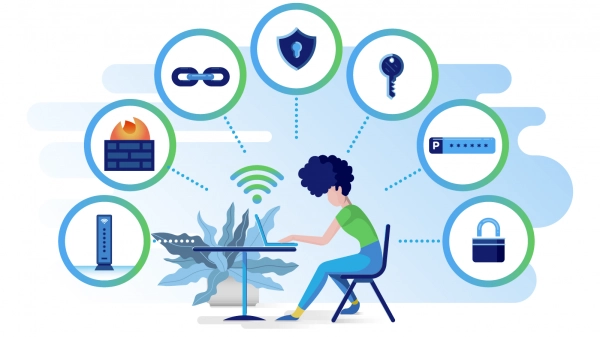
In recent years, WPA (Wireless Protected Access) and WPA2 protocols have replaced the old and less secure WEP (Wireless Encryption Protocol). For expensive routers using WEP, upgrading to WPA can have a slight impact. Conversely, more and more automatic devices usually have hardware specifically designed for WPA and WPA2 encryption. Therefore, strong security protocols do not slow down WiFi speed on newer routers.
Kalle emphasizes the importance of router encryption. He says: “You've heard about data theft and activating security in today's era is very easy to do”. Since routers nowadays have security activated by default, users will not have to worry about configuring it. However, don't foolishly remove encryption because even if you do, it only slightly improves WiFi speed.
6. Outdated Firmware
Why upgrade the router's firmware? To improve performance and sometimes add new features or for both.
According to Kalle, whenever you encounter a problem, check whether you have good firmware or not. Sometimes there are some bugs in the firmware and the router manufacturer has provided a patch.
When buying a new router, you should also check for the latest firmware.
Always update the firmware. For older devices, you should access the router's administration interface – usually through a web interface – to check for updates. However, this process could be easier. Kalle says: “Our router has an application – similar to iTunes – that will notify you whenever there is new firmware. Users just need to press a button to update”.
7. Downloading Large Files
Have you ever downloaded a large file on your computer? Well, in that case, you might be the reason why WiFi is slow. Downloading large files can take quite a long time. Sometimes this is unavoidable, like operating system updates, but if you're running tasks that aren't very necessary, try pausing them.
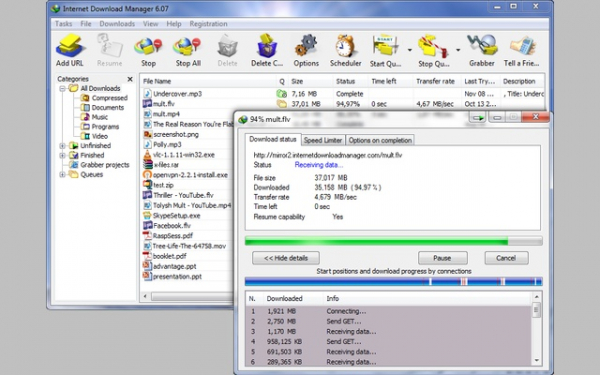
It's likely that people on your network, such as friends, roommates, or family members, are performing bandwidth-intensive and heavy activities like gaming and streaming Netflix. Fortunately, you can prioritize network traffic by activating Quality of Service in the router settings.
Although working with a router can be hard to explain and complicated, following these simple tips can help your home wireless network operate better.
