How to Try macOS Sequoia on Your Mac
At WWDC 2024, Apple announced that the next version of macOS, macOS Sequoia, will be released in the fall of 2024. But you don't have to wait too long to try out this operating system. The following article will guide you on how to set up and run macOS Sequoia on your Mac right now.
Can Your Mac Run macOS Sequoia?
Is your Mac ready to run the next version of macOS, macOS Sequoia? Make sure your device is compatible before getting excited about what this update has to offer.
If your Mac is equipped with Apple silicon, you don't need to worry about compatibility with the latest version. However, this doesn't mean that Apple has abandoned Intel-based Macs; macOS Sequoia also supports some older models. Here's the full list of compatible Macs:
- MacBook Air (2020 and later)
- MacBook Pro (2018 and later)
- iMac (2019 and later)
- Mac mini (2018 and later)
- Mac Studio
- iMac Pro
- Mac Pro (2019 and later)
Note that Apple introduced the first Mac with Apple silicon at the end of 2020; all models before that are equipped with Intel chips. If you're unsure which model you have, you can find out the year of your Mac model by clicking on the Apple menu > About This Mac from the macOS menu bar.
Even if your Mac is on this compatibility list, note that you will need an Apple silicon Mac (M1 or later) to access all the macOS Sequoia features announced at WWDC 2024. Specifically, the Apple Intelligence features that caught attention at WWDC 2024 require a Mac with an M1 chip or newer. Fortunately, one of the standout features of macOS Sequoia - iPhone Mirroring - will also be available on Intel Macs with a T2 security chip. The only model in this list without a T2 chip is the 2019 iMac.
If your Mac supports macOS Sequoia but you don't want to wait until the public release in fall 2024, you can install the macOS Sequoia beta now. However, keep in mind that Apple Intelligence and features like iPhone Mirroring and AI-powered Siri are not available in this initial build. You may also encounter bugs and stability issues when using beta software.
Downloading macOS Sequoia Beta on Your Mac
While the public release of macOS Sequoia is set for fall 2024, Apple has already started rolling out developer builds of the next macOS version following the WWDC 2024 keynote. Although this build is intended for app developers, regular users can also access it.
Warning: Before proceeding, back up your Mac using Time Machine to ensure you can revert to a stable macOS build without losing data in case of any issues.
Here's what you need to do to access the macOS Sequoia beta and install it on your Mac:
- Open System Settings on your Mac.
- Click on General in the left sidebar and select Software Update on the right.
- Now, click on the Info (i) icon next to Beta Updates on the right.
- When a pop-up window appears, click Off and select macOS Sequoia Beta. Press Done to exit this window.
- You will now see the beta update in the Software Update menu. Click Upgrade Now to download and install it.
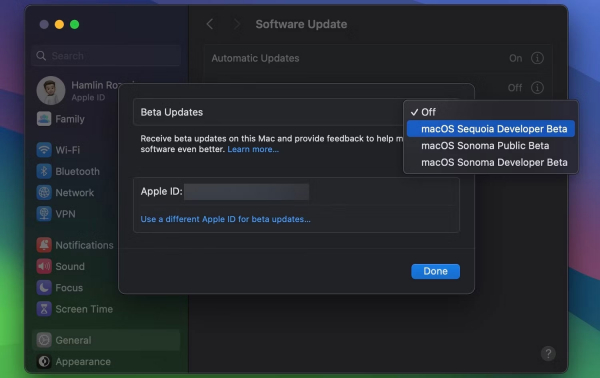
Why You Should and Shouldn’t Install macOS Sequoia Beta
If you are eager to try out some of the best new features that macOS Sequoia offers, the developer build is worth installing. iPhone Mirroring is one of the main features that might make you want to install the macOS Sequoia beta right away.
Frequent iMessage users may want to try the scheduling feature in the Messages app. Anyone looking to improve window management in macOS can drag windows to the edge of the screen to get automatically suggested tile positions.
The all-new Passwords app, AI-powered Siri, and the ability to perform advanced calculations with Math Notes are some other reasons to try macOS Sequoia now.
However, remember that beta versions are unstable. You may encounter app crashes, bugs, slowdowns, battery drain, and other stability issues in the macOS beta version. Therefore, you should not install the macOS Sequoia beta if your Mac is your primary computing device.
It’s safer to wait until the public beta versions, which Apple typically releases in July. If you experience severe issues after updating to macOS Sequoia, you can restore your Mac to factory settings and reinstall macOS Sonoma without losing data.
