How to Access Recovery Mode on an M1 Mac
Recovery Mode on macOS can be considered the most thorough and essential method for fixing a severely malfunctioning Mac, which is almost unusable. This is where you can reinstall the operating system or reformat the drive.
If you are a long-time macOS user, you might be familiar with the keyboard shortcut commonly used to access Recovery Mode on a regular Intel-based Mac. That shortcut is holding Command + R during startup. However, this method will not work if you are using a Mac with an Apple Silicon CPU (M1 chip or later).
So, how do you access Recovery Mode on the newly released M1 ARM Macs? Just follow these steps:
First, if your M1 Mac is running, turn it off. Next, press and hold the Power/Touch ID button on the device to turn it back on.
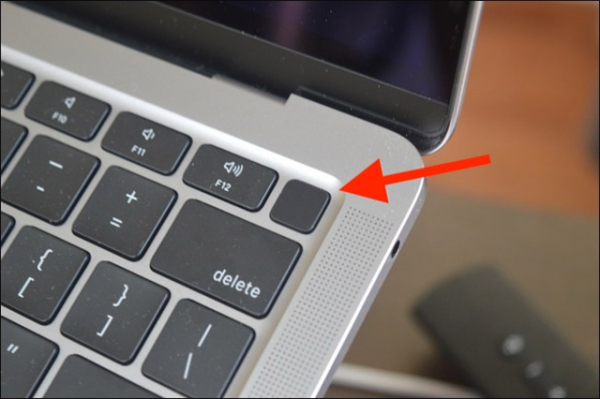
If you are using a standalone Mac, press and hold the Power button at the back of the machine.

Continue holding the Power button until you see the message “Loading Startup Options” on the screen.
In a few seconds, you will see the Mac's startup disk and the “Options” button appear. Click on the “Options” button, then click “Continue.”
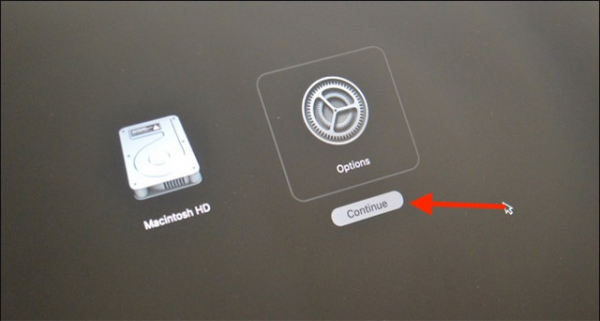
The system will now prompt you to select a user account. Choose the account you want to log in with and click “Next.”
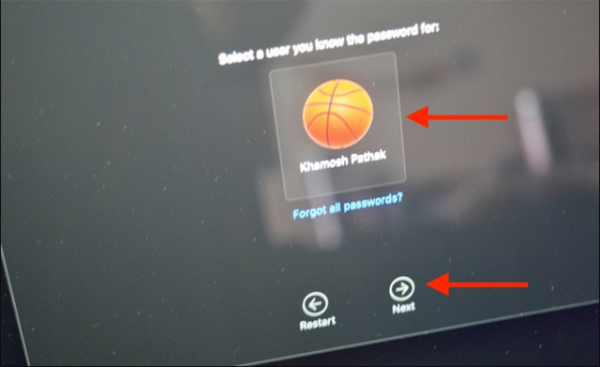
Here, you need to enter the password for the corresponding user account you just selected.
Now, you are in Recovery Mode.
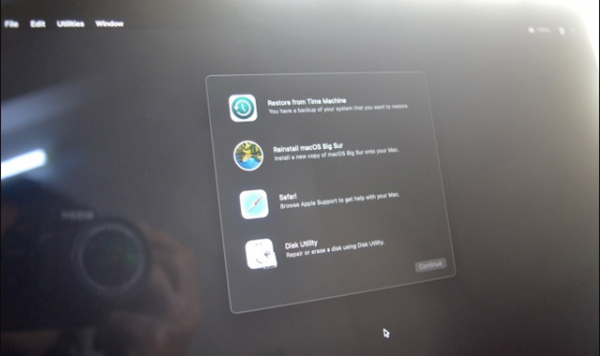
From this point, all operations will be similar to those on a traditional Intel-based Mac. Here, you can choose to reinstall the operating system, restore from a Time Machine backup, use Disk Utility to reformat the system, and you can even use Safari to browse the web.
When you have finished your tasks, you will need to boot back into macOS. To do this, click the Apple menu button and select the “Restart” option.
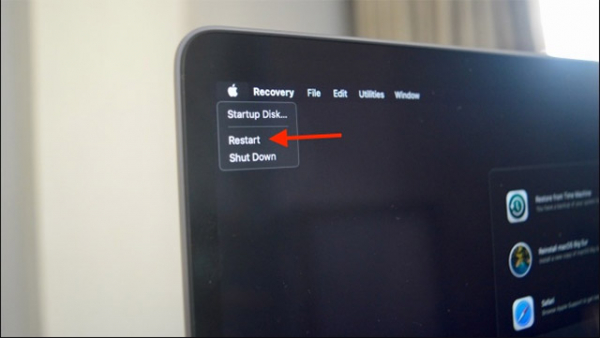
In a few seconds, your Mac will restart, and you will see the familiar login screen.
