How to look up an image on Google: Detailed instructions from A to Z
Images are an essential part of modern life, playing a crucial role in conveying information and capturing attention. Searching for images on Google has become more popular than ever, helping users easily find images that meet their needs. This article will provide a detailed guide on how to search for images on Google, enabling you to make the most of this powerful search tool.
How to Search Google Using Images on a Computer
1. Search by Uploading an Image to Google
Step 1: Access Google Images. Select the camera icon.
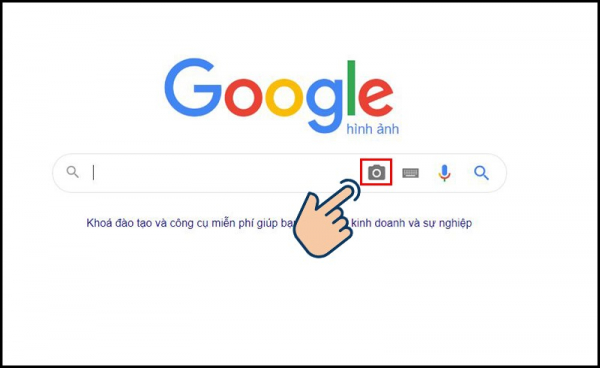
Step 2: You can upload an image from your computer's gallery or paste an image URL. Then click "Search by image" to proceed with the search.
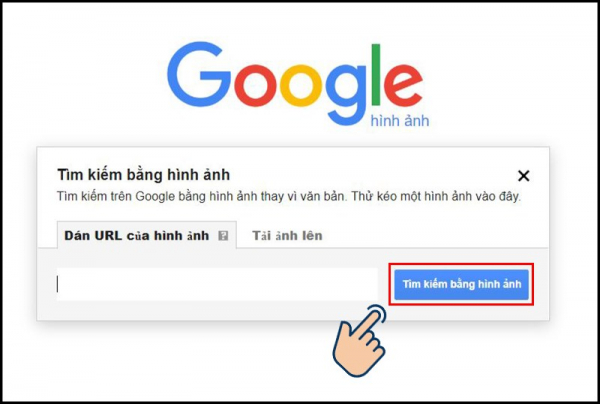
Step 3: View the search results for your image.
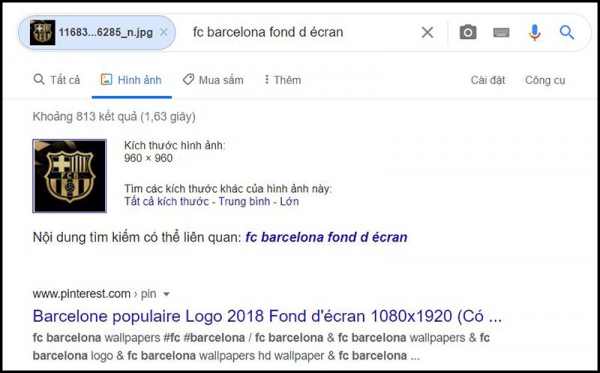
2. Search for an Image on a Website
Step 1: Go to the website with the image you want to use. Right-click on the image and select "Search Google for image."
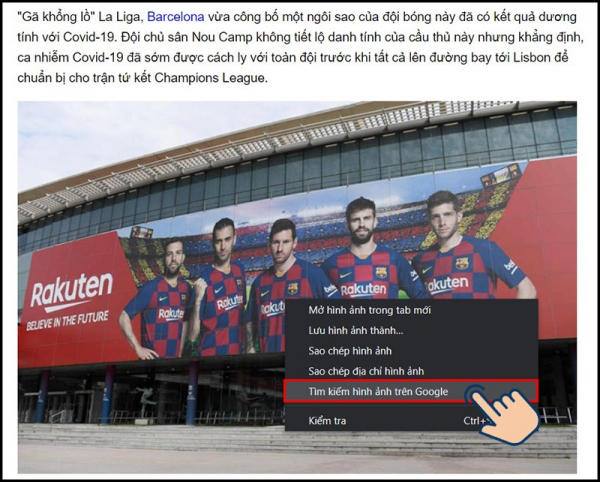
Step 2: You will see related information and images.
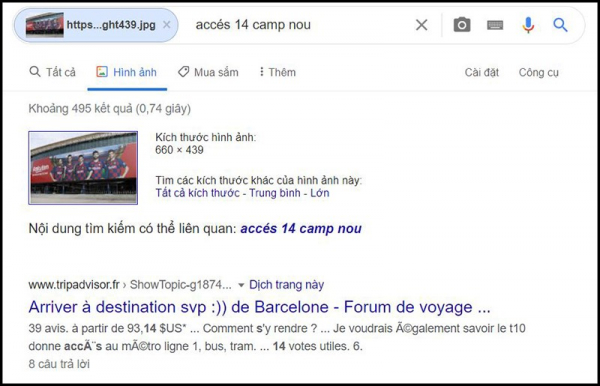
How to Search Using Images on an iPhone
1. Search for Images by Description
Step 1: Open Google Images on your phone. Enter the description of the image you want to find in the search bar.
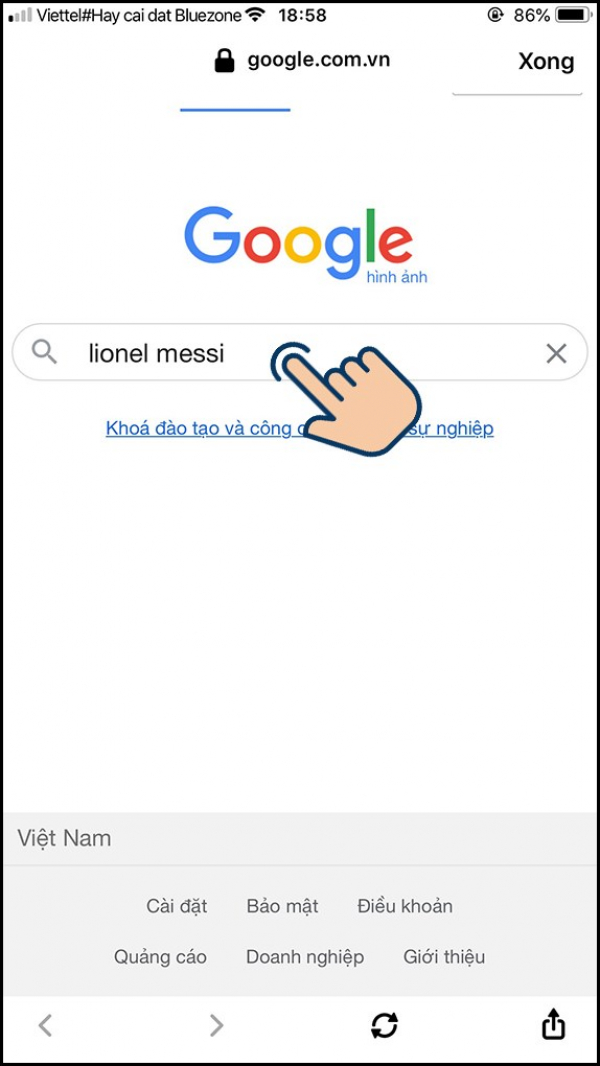
Step 2: Select the image you want to find more information about.
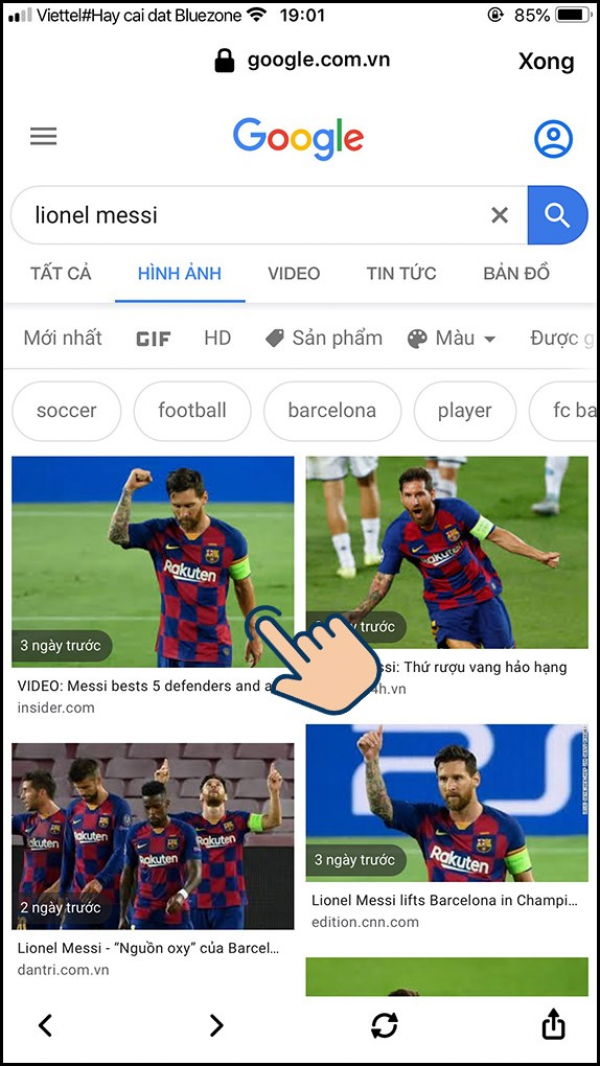
Step 3: You will find related information from the image.
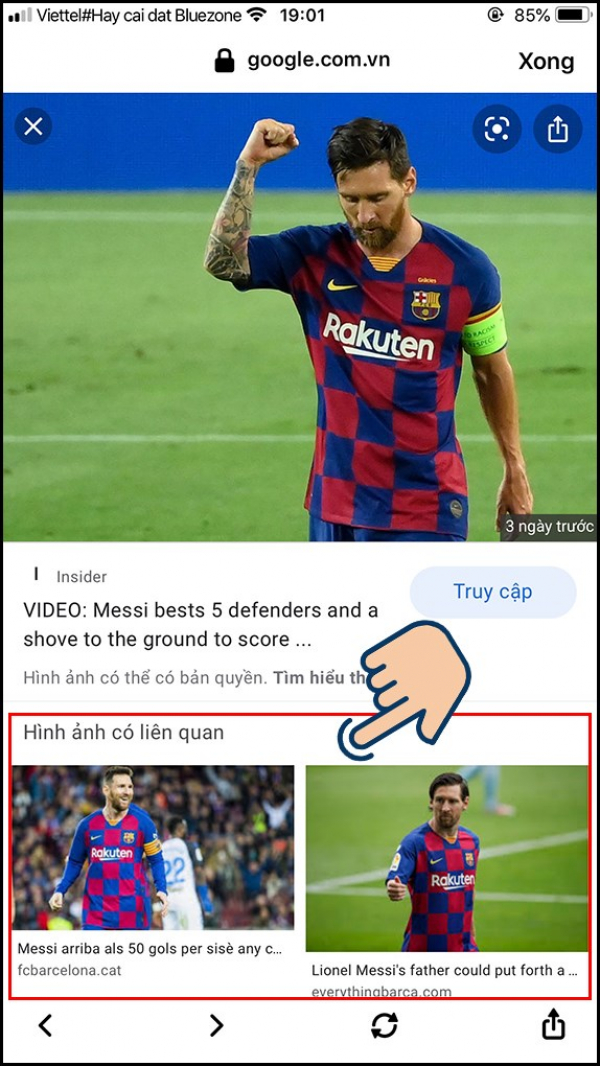
2. Search for Images Using Google Lens
Step 1: Open the Google app on your phone. Tap the Camera icon. For Android phones, if you don’t see the camera icon in the search bar, tap "Update" at the bottom of the screen to find the camera icon.
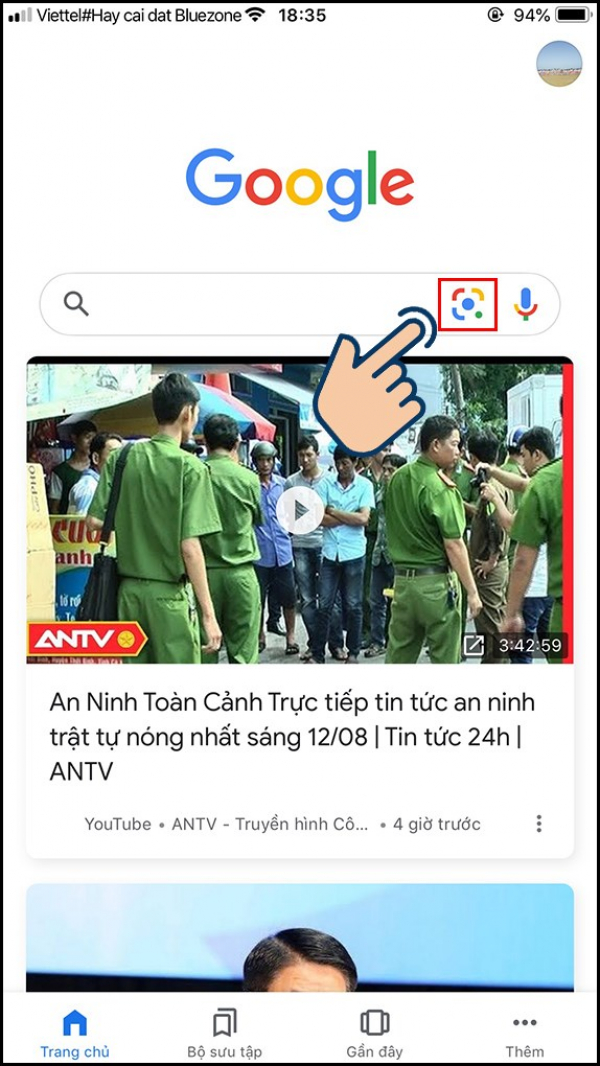
Step 2: Select the image gallery icon.
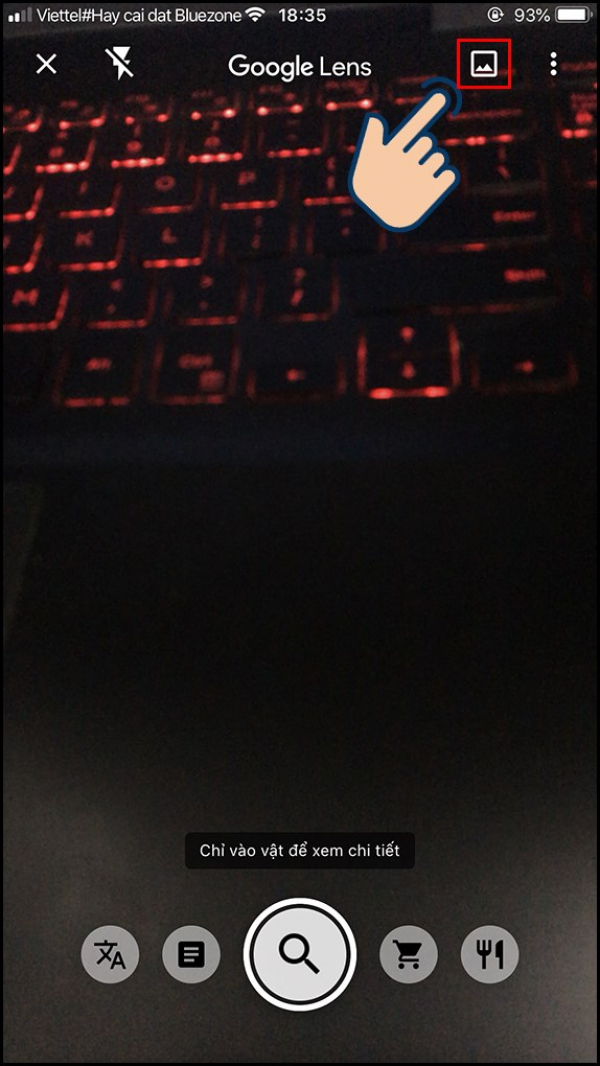
If you want to search for an image directly, point the camera at the image you want to search for and tap on the image on the screen. Google will display information about the image you want to find.
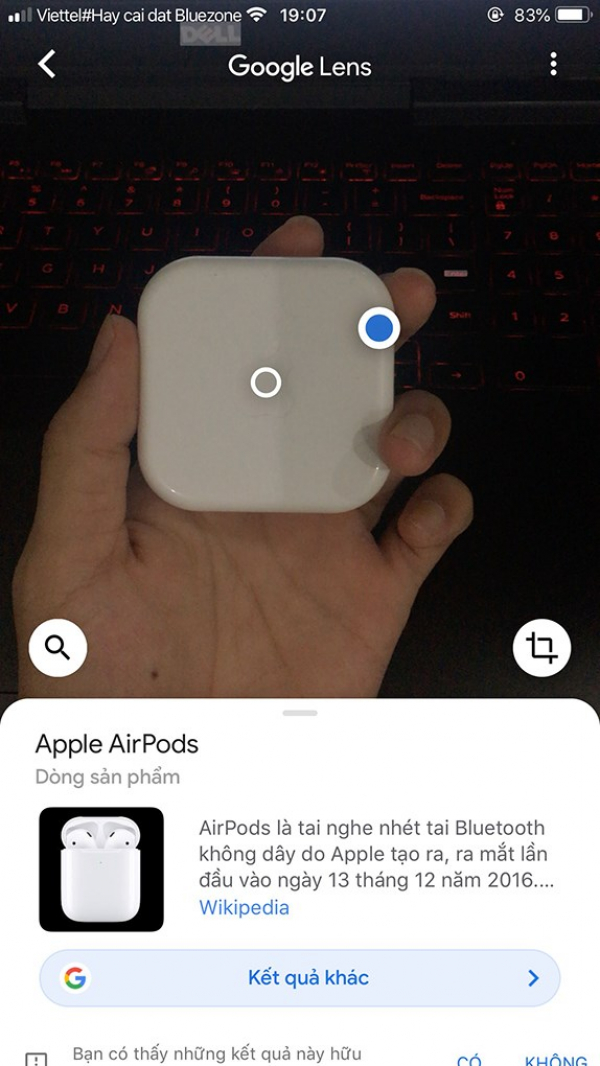
Step 3: Choose the image you want to find. You will find related information from the image.
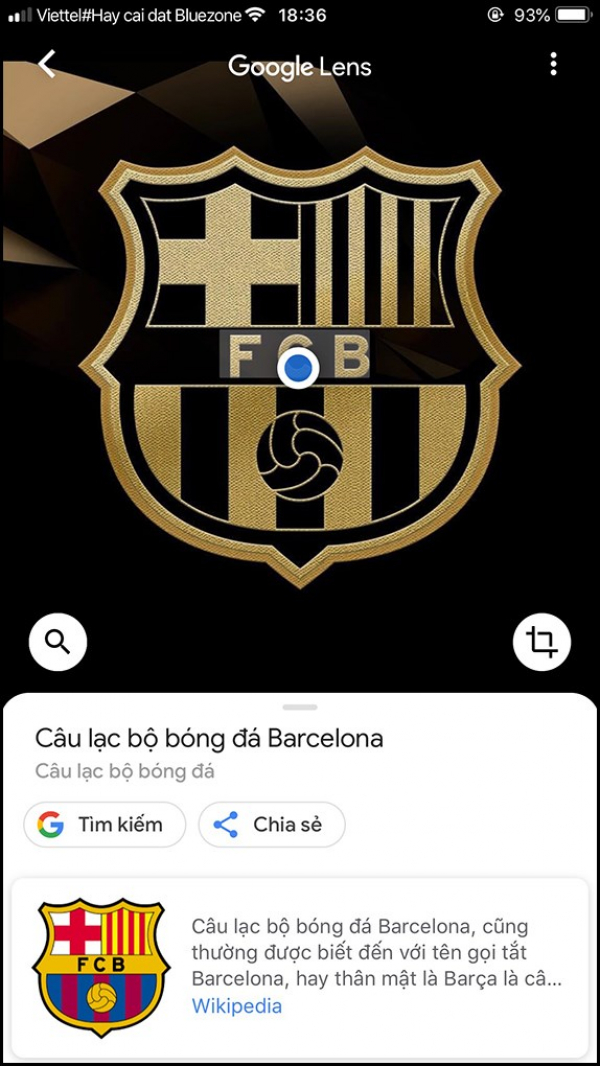
How to Search Using Images on an Android Phone
1. Search Using an Image
Step 1: On your Android phone or tablet, go to Google Images, enter the description of the image you want to find, and tap the search icon.
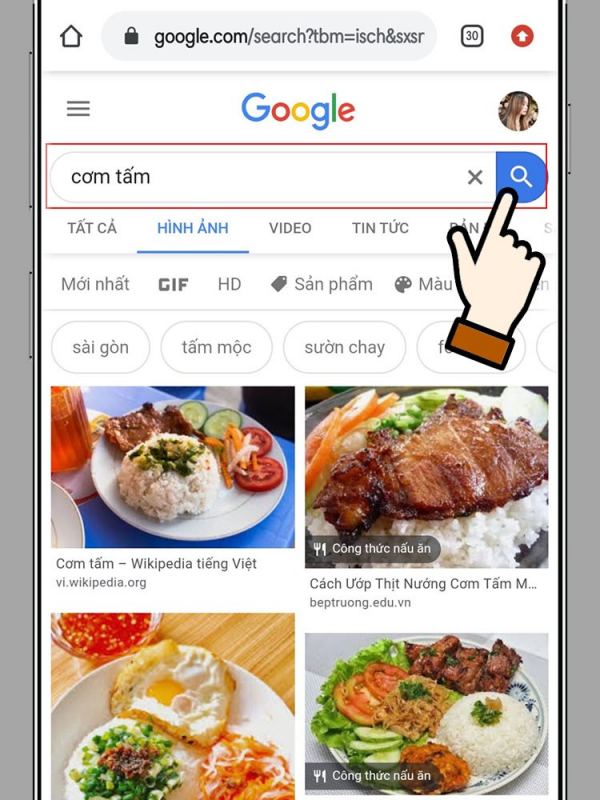
Step 2: Long-press the image and select "Search with Google Lens."
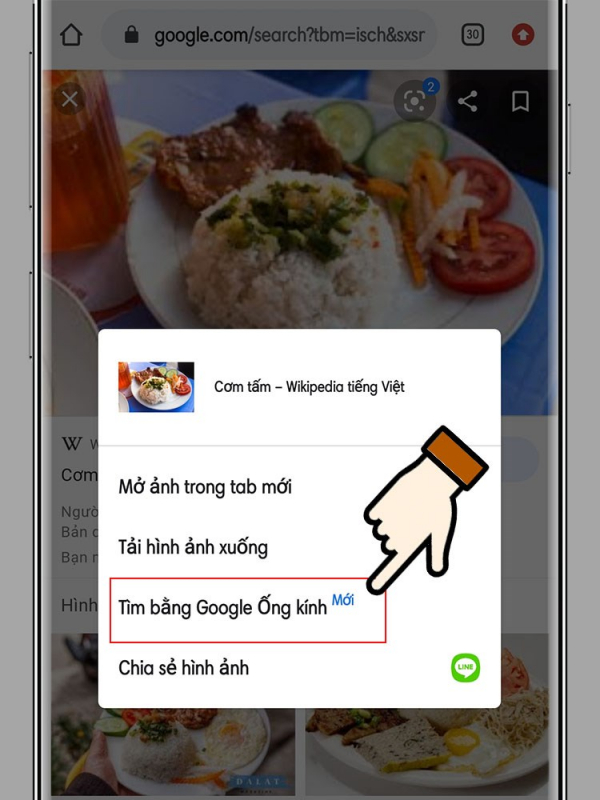
Step 3: Here are the results you found.
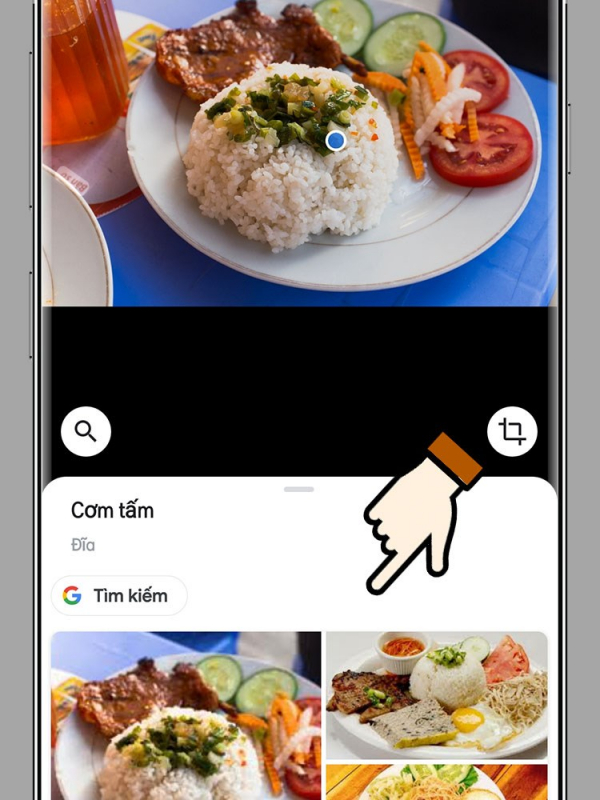
2. Search Using Google Lens
Step 1: Open the Google app and tap "Update" at the bottom.

Step 2: Tap the Google Lens icon.
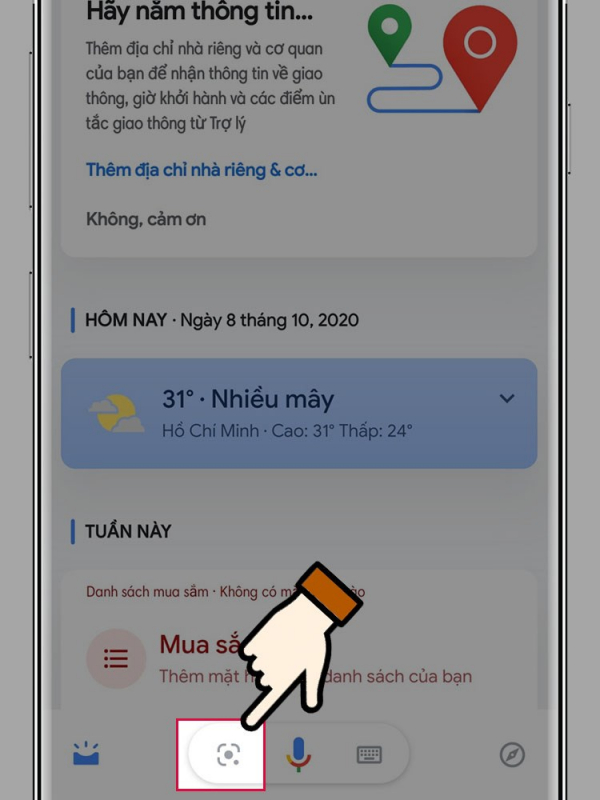
Step 3: You can perform one of the following actions:
Take a photo: Capture an image of anything you want and then tap the search icon.
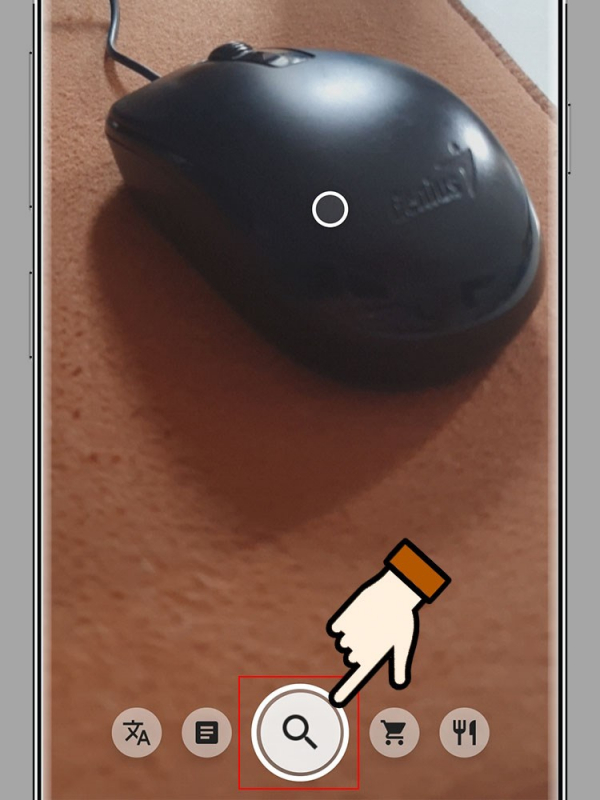
Upload an image: At the top left, select the Gallery icon and choose an image from your album.
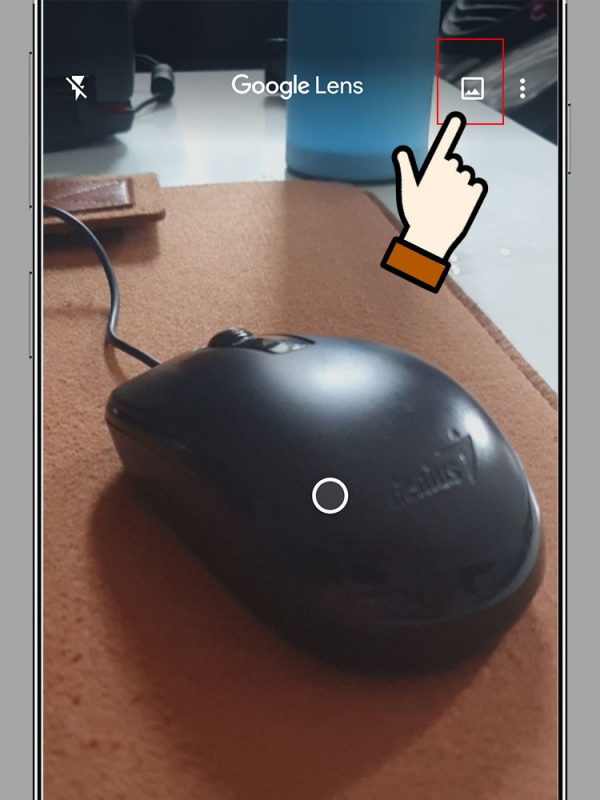
With these image search methods, you can now quickly and easily search using images on Google Lens.
