How to use Gemini AI Chatbot on iPhone
Gemini is the largest and most capable AI tool of Google, combining the strengths of Google Bard and Duet AI. The Gemini AI chatbot inputs text, images, audio, and video and then provides human-like responses. Interestingly, you don't need an Android phone; you can use the Gemini AI chatbot on your iPhone without any trouble. Since Apple's Generative AI will be launched later this year, you might want to try Gemini AI at this time. Here's how to do it!
Method 1: Using the Google app
Starting from the beginning of February 2024, Google began rolling out Gemini AI for the Google app for iPhone and iPad. So, the first way to use the Gemini AI chatbot on an iPhone is to use the Google app. Here are the steps to do that:
Note: At the time of writing, there is no dedicated Gemini app for iOS. The Gemini AI chatbot is integrated into the Google app for iPhone and iPad.
Go to the App Store on your iPhone and download the Google app.
Open the Google app and sign in with your Google account.
Look for the Gemini icon in the top tabs. If you can't find this tab, make sure your iPhone is running the latest version of the Google app. If the Google app is already installed on your iPhone, update it. Also, check if you are using a compatible device.
Now, switch to the Gemini tab and tap on Get Started.
Next, tap on More from the bottom right.
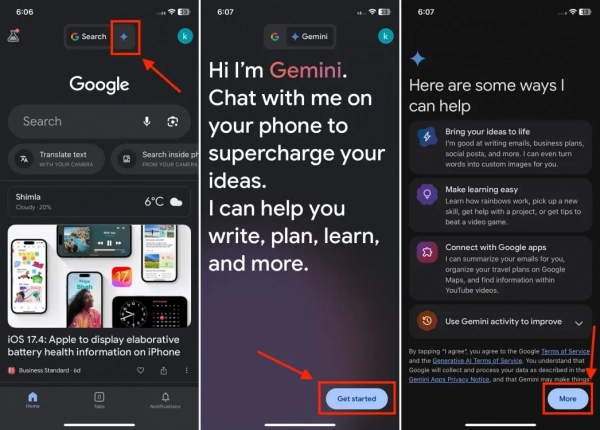
Then, read the terms and conditions and tap on “I agree“.
Now, you are ready to use the Gemini AI chatbot on your iPhone.
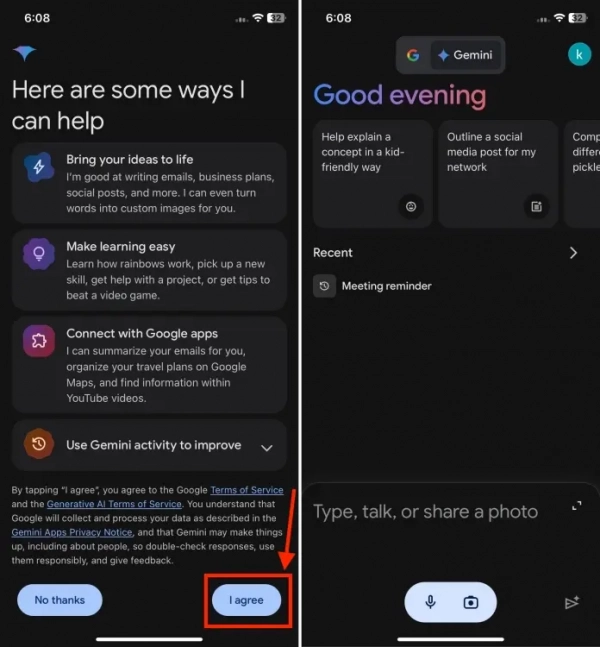
Method 2: Using a browser
Another way to use the Gemini AI chatbot on an iPhone is through a web browser. Just like the app, the chatbot also provides a seamless experience on the browser. The process is very simple and takes a few minutes. Here's what to do:
Open the Google Gemini website on your web browser.
Press the Sign in button. Now, sign in with your Google account or verify your identity.
After signing in, press Chat with Gemini.
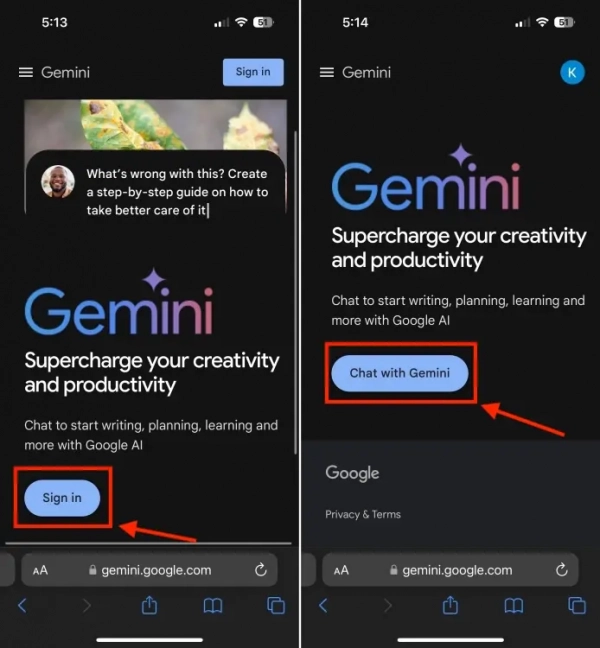
Agree to the terms of service and press the Continue button.
Now, you are ready to use Gemini AI on your iPhone.
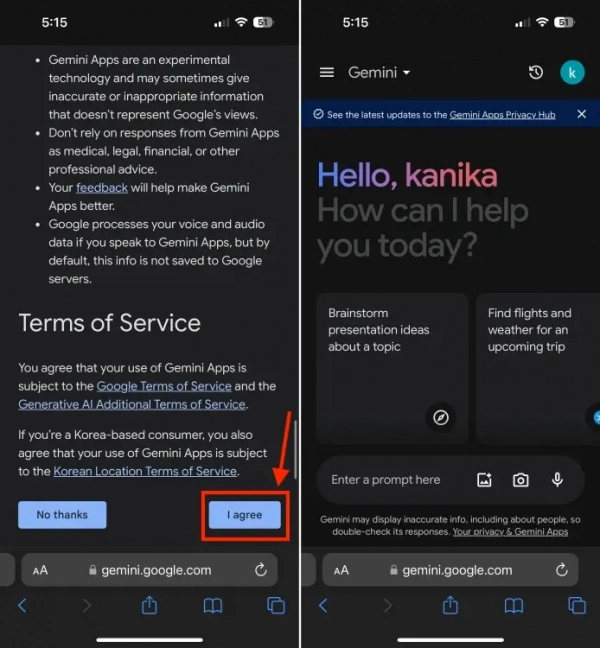
To quickly access Gemini AI in the future, you can add a web app shortcut for Gemini on your iPhone's home screen. To do this, follow the steps below:
Open Google Gemini in Safari, then press and hold the URL.
From the Quick Action menu, press Paste and Go.
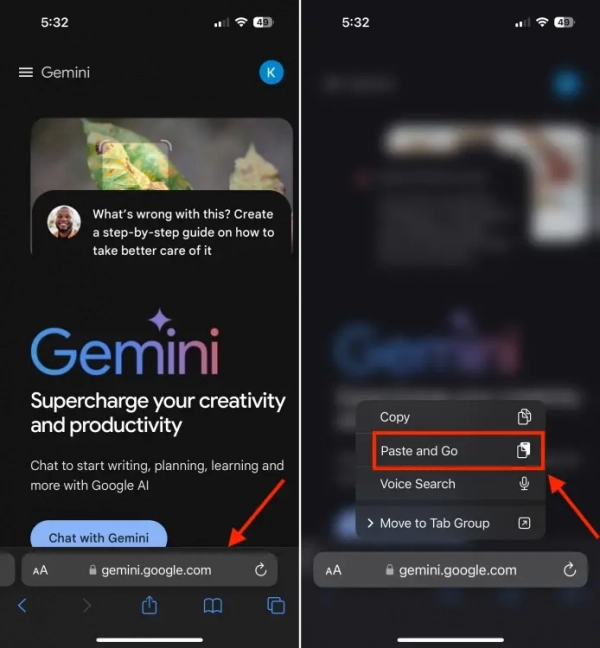
Now, press the Share icon from the bottom up and select Add to Home Screen.
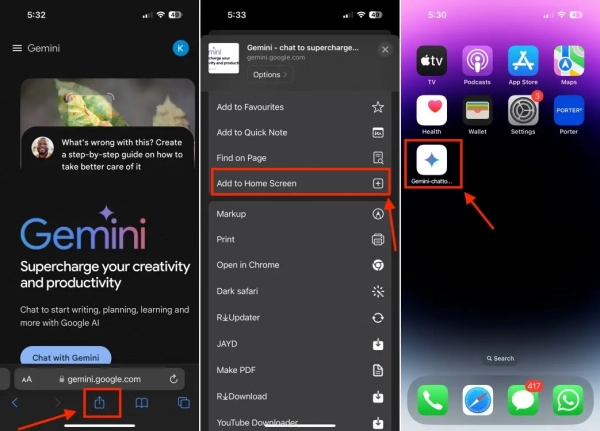
The Gemini AI web app shortcut will be added right to your iPhone's home screen.
You can ask Gemini AI about anything. You can choose from suggested queries to start with Gemini AI on iOS or enter a custom prompt into the text box. Google's chatbot accepts voice, text, and images as input.
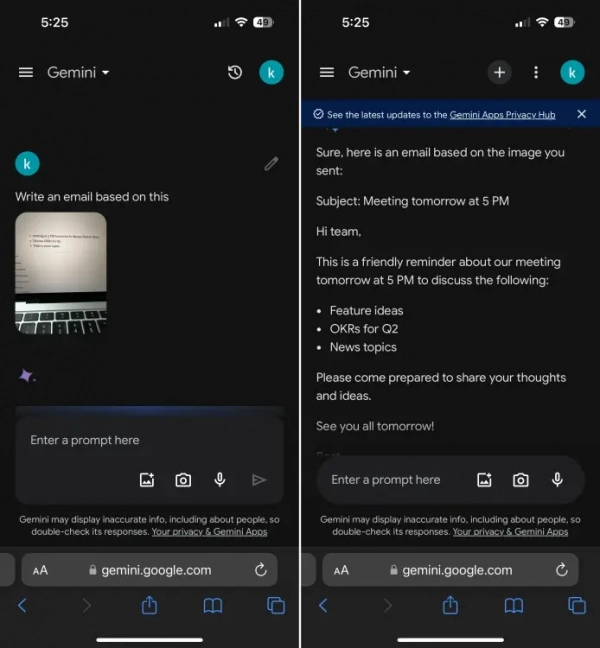
By default, you will use the free version of Gemini. To use Gemini Advanced, press the three horizontal lines from the top left corner and press the Upgrade button. Gemini Advanced is part of the Google One AI Premium package starting at $19.99/month and comes with a two-month free trial. It provides all the benefits that come with the Google One package along with AI features in Google's native apps like Docs, Gmail, etc. However, the main feature of Gemini Advanced is access to the Ultra model, considered superior to GPT-4.
