How to create a fake location, fake GPS on iPhone
Using fake GPS on phones, creating a fake location on your phone helps users hide their current location on the phone and replace it with a fake location of your own choosing. For Android devices, we can fake a phone's address using the Fake GPS Location – Hola app. Meanwhile, for jailbroken iOS devices, users can use the Relocate tweak for iOS 11 and above devices. This tweak provides a world map of locations for us to choose any fake location for our phone. Then, the real location will be hidden and replaced with a fake location you choose or the tweak randomly selects. With this fake GPS, users can comfortably check in on Facebook at any location in the world. The article below will guide you on how to use the Relocate tweak on iPhone/iPad.
Guide to fake GPS on iPhone/iPad
Step 1: Users download the Relocate tweak from the Nepeta source in Cydia, or download directly from the link below.
https://repo.nepeta.me/depiction/me.nepeta.relocate
Step 2: After installing, go to Settings and select the Relocate tweak to adjust the settings and choose the location to use. First, you need to activate the tweak by toggling the Enabled button in the Global Override section.
Then, press on Location to choose a new location you want to use. A world map interface is displayed for us to select a new location.
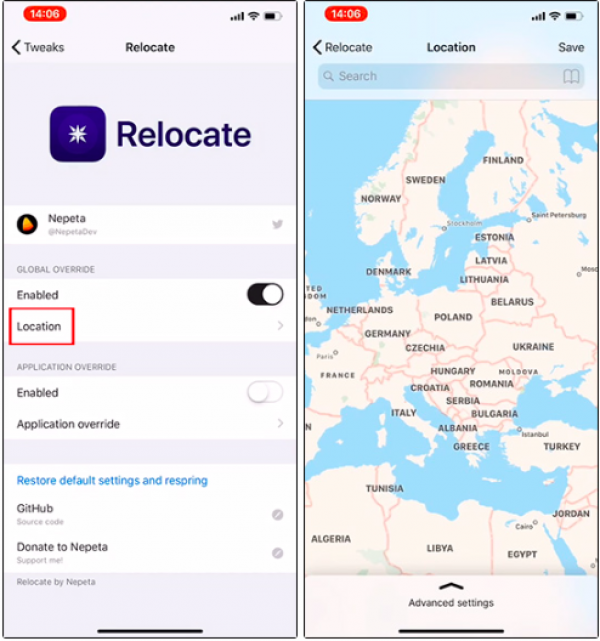
Step 3: Search for a random location on the map and select it, then pull up the Advanced settings interface from the bottom of the screen. In the new interface, we have the option to override the location (Override altitude), enter the altitude.
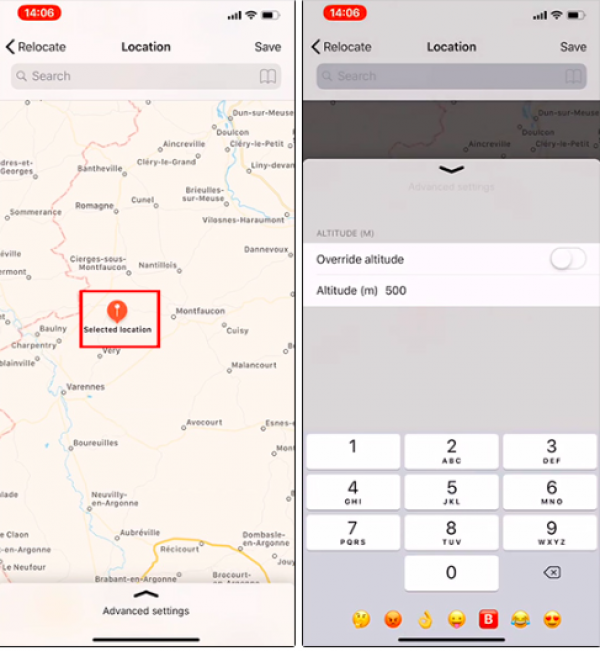
Step 4: Go back to the map interface, click on the selected location and press the star icon to save the location. Enter a name and press OK to save. Saved locations can be deleted by clicking on the book icon and selecting the location to delete.
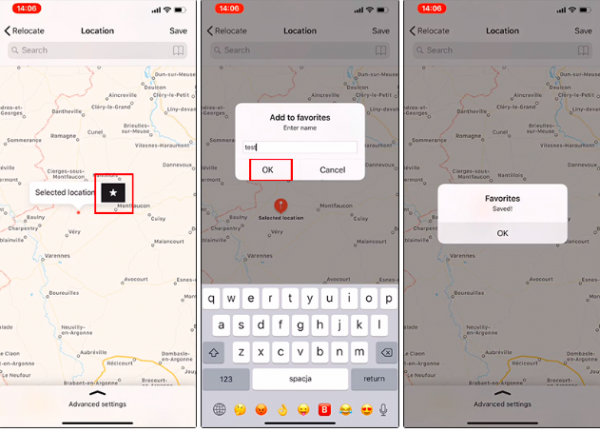
Step 5: The Relocate tweak also supports creating a fake location for any app installed on the device. In the Application Override section, press on Application override in the main interface of the tweak. A list of apps is displayed, press on the app you want to create a fake location for.
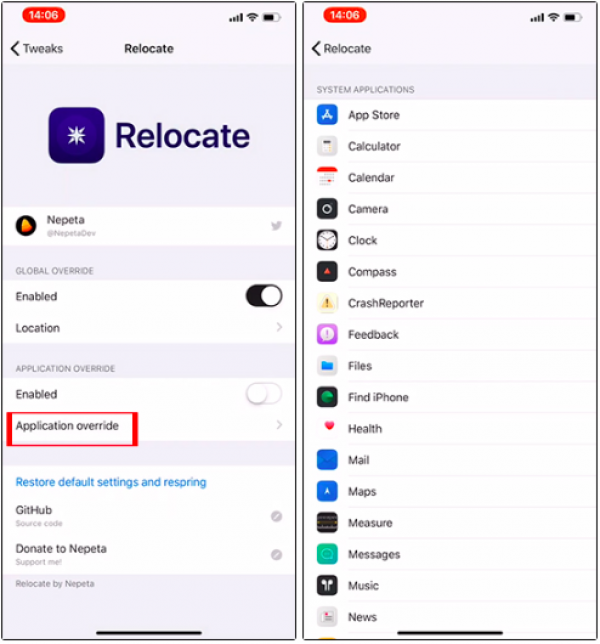
Step 6: For example, select the Maps app on the iPhone. In the interface, we activate the fake location mode, then press on Location. A map interface is also displayed for us to choose a location as when you create a fake location for the iPhone.
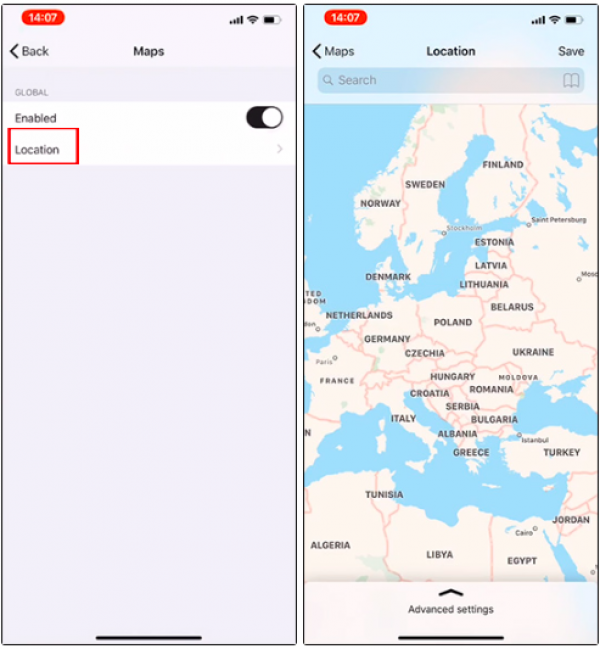
Step 7: Go back to creating a fake location for the phone. Enter the location you want to find in the search bar. The location you want to find will then also be displayed on the map. We proceed to choose a fake location for the iPhone as done above.
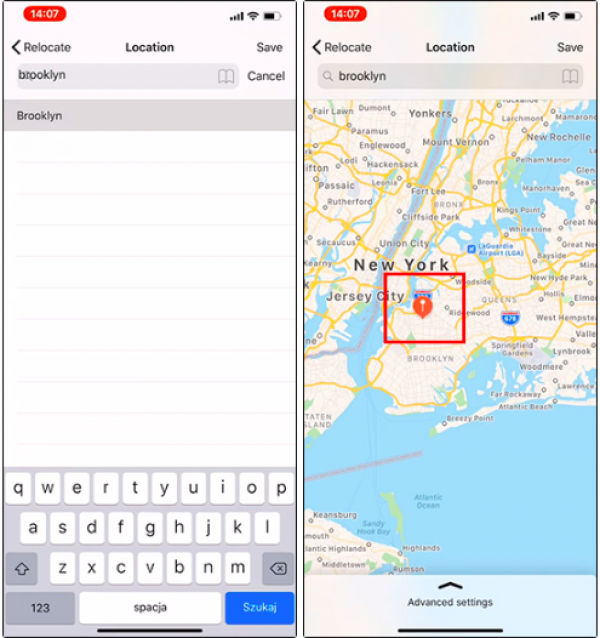
The Relocate tweak creates any fake location worldwide for the iPhone/iPad. We can choose any location we want or select a specific location.
